Hardware refers to the physical, tangible computer equipment and devices, which provide support
for major functions such as input, processing (internal storage, computation and control), output,
secondary storage (for data and programs), and communication.
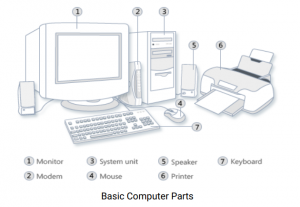
System Unit
The system unit is the core of a computer system. Usually it’s a rectangular box placed on or
underneath your desk. Inside this box are many electronic components that process data. The
most important of these components is the central processing unit (CPU), or microprocessor,
which acts as the “brain” of your computer. Another component is random access memory (RAM),
which temporarily stores information that the CPU uses while the computer is on. The information
stored in RAM is erased when the computer is turned off.
Almost every other part of your computer connects to the system unit using cables. The cables
plug into specific ports (openings), typically on the back of the system unit. Hardware that is not
part of the system unit is sometimes called a peripheral device. Peripheral devices can be external
such as a mouse, keyboard, printer, monitor, external Zip drive or scanner or internal, such as a CDROM drive, CD-R drive or internal modem. Internal peripheral devices are often referred to as
integrated peripherals. There are two types according to shape: tower and desktop.
A motherboard (mainboard, system board, planar board or logic board) is the main printed circuit
board found in computers and other expandable systems. It holds many of the crucial electronic
components of the system, such as the central processing unit (CPU) and memory, and provides
connectors for other peripherals.
The Power Supply
Power supplies, often referred to as “switching power supplies”, use switcher technology to convert
the AC input to lower DC voltages, a form that is usable by the Personal computer. The typical
voltages supplied are:
3.3 volts
5 volts
1 2 volts
The 3.3- and 5-volts are typically used by digital circuits, while the 1 2-volt is used to run motors in
disk drives and fans. The main specification of a power supply is in watts.
Uninterruptible Power Supply
An uninterruptible power supply, also uninterruptible power source, UPS or battery/flywheel
backup is an electrical apparatus that provides emergency power to a load when the input power
source, typically mains power, fails. The device allows the computer to keep running for at least a
short time when the primary power source is lost. It also provides protection from power surges. A
UPS contains a battery that “kicks in” when the device senses a loss of power from the primary
source.

HARDWARE CATEGORIES (Functional Parts)
A computer system is a set of integrated devices that input, output, process, and store data and
information. Computer systems are currently built around at least one digital processing device.
There are five main hardware components in a computer system: Input, Processing, Storage,
Output and Communication devices.
1 . INPUT DEVICES
Most computers cannot accept data in forms customary to human communication such as speech
or hand-written documents. It is necessary, therefore, to present data to the computer in a way that
provides easy conversion into its own electronic pulse-based forms. This is commonly achieved by
typing data using the keyboard or using an electronic mouse or any other input device.
a) THE KEYBOARD
Keyboard (similar to a typewriter) is the main input device of a computer (refer to figure 2.2). It
contains three types of keys– alphanumeric keys, special keys and function keys. Alphanumeric
keys are used to type all alphabets, numbers and special symbols like $, %, @, A etc. Special keys
such as <Shift>, <Ctrl>, <Alt>, <Home>, <Scroll Lock> etc. are used for special functions. Function
keys such as <Fl>, <F2>, <F3> etc. are used to give special commands depending upon the
software used e.g.F5 reloads a page of an internet browser. The function of each and every key can
be well understood only after working on a PC. When any key is pressed, an electronic signal is
produced. This signal is detected by a keyboard encoder that sends a binary code corresponding to
the key pressed to the CPU. There are many types of keyboards but 1 01 keys keyboard is the most
popular one.
How the keys are organized
The keys on your keyboard can be divided into several groups based on function:
Typing (alphanumeric) keys. These keys include the same letter, number, punctuation, and
symbol keys found on a traditional typewriter.
Special (Control) keys. These keys are used alone or in combination with other keys to
perform certain actions. The most frequently used control keys are CTRL, ALT, the Windows
key , and ESC.
Function keys. The function keys are used to perform specific tasks. They are labelled as F1 ,
F2, F3, and so on, up to F1 2. The functionality of these keys differs from program to
program.
Cursor Movement (Navigation) keys. These keys are used for moving around in documents
or WebPages and editing text. They include the arrow keys, HOME, END, PAGE UP, PAGE
DOWN, DELETE, and INSERT and ARROW KEYS.
Numeric keypad. The numeric keypad is handy for entering numbers quickly. The keys are
grouped together in a block like a conventional calculator or adding machine
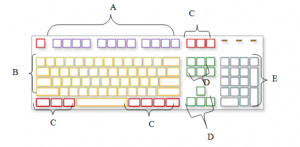
Key names
A – Function keys
B – Alphanumeric keys
C – Control keys
D – Navigation keys/cursor movement keys
E – Numeric keypad
The above illustration shows how these keys are arranged on a typical keyboard. Your keyboard
layout may differ.
| Exercise: | With the help of your tutor, identify all the keys in each of the categories listed above and their general tasks. |
b) THE MOUSE
A mouse is a small device used to point to and select items on your computer screen. Although
mice come in many shapes, the typical mouse does look a bit like an actual mouse. It’s small,
oblong, and connected to the system unit by a long wire that resembles a tail and the connector
which can either be PS/2 or USB. Some newer mice are wireless.
A mouse usually has two buttons: a primary button (usually the left button) and a secondary button.
Many mice also have a wheel between the two buttons, which allows you to scroll smoothly
through screens of information.
When you move the mouse with your hand, a pointer on your screen moves in the same direction.
(The pointer’s appearance might change depending on where it’s positioned on your screen.) When
you want to select an item, you point to the item and then click (press and release) the primary
button. Pointing and clicking with your mouse is the main way to interact with your computer.
There are several types of mice: Mechanical mouse,
optical mouse,
optical-mechanical mouse and laser mouse
Mouse Types
i. Opto-Mechanical Type
This type of mouse contains a round ball that makes contact with two rollers—one for the x-axis
(the horizontal) and one for the y-axis (the vertical). Moving the mouse causes the ball to roll, and
because the ball is in contact with the two rollers, it causes them to turn. These rollers are
connected to wheels with small holes in them. Each wheel rotates between the arms of a U-shaped
optical sensor. The holes allow a light to shine through the wheel onto the optical sensor in flashes
as the wheel turns. By the speed and patterns of the light pulses, the mouse senses the speed and
direction it is moving and sends its interpretation of those movements to the computer and the
mouse control software.
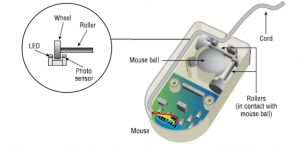
Optical Mouse
An optical mouse looks the same as any other computer mouse, except there is no mouse “ball.”
Instead, the optical mouse uses a special mouse pad and a beam of laser light. The beam of light
shines onto the mouse pad and reflects back to a sensor in the mouse. The mouse pad has small
lines crossing it that can reflect the light into the sensor in different ways. It is in this fashion that
the optical mouse detects direction and speed of movements.
. Basic parts
A mouse typically has two buttons: a primary button (usually the left button) and a secondary
button (usually the right button). The primary button is the one you will use most often. Most mice
also include a scroll wheel between the buttons to help you scroll through documents and
WebPages more easily. On some mice, the scroll wheel can be pressed to act as a third button.
Advanced mice might have additional buttons that can perform other functions.
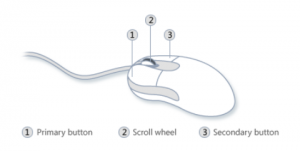
Holding and moving the mouse/rules observed when using a mouse
Place your mouse beside your keyboard on a clean, smooth surface, such as a mouse pad.
Hold the mouse gently with your index finger resting on the primary button and you thumb resting
on the side.
To move the mouse, slide it slowly in any direction. Don’t twist it—keep the front of the mouse
aimed away from you. As you move the mouse, a pointer (see picture) on your screen moves in the
same direction. If you run out of room to move your mouse on your desk or mouse pad, just pick up
the mouse and bring it back closer to you.

Hold the mouse lightly, keeping your wrist straight.
Explanation of terminologies associated with the use of mouse
Pointing, clicking, and dragging
Pointing to an item on the screen means moving your mouse so the pointer appears to be touching
the item. When you point to something, a small box often appears that describes the item. For
example, when you point to the Recycle Bin on the desktop, a box appears with this information:
“Contains the files and folders that you have deleted.”
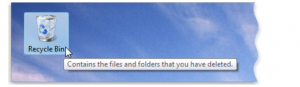
Pointing to an object often reveals a descriptive message about it
The pointer can change depending on what you’re pointing at. For example, when you point to a link
in your web browser, the pointer changes from an arrow to a hand with a pointing finger .
Most mouse actions combine pointing with pressing one of the mouse buttons.
There are four basic ways to use your mouse buttons: clicking, double-clicking, right-clicking, and
dragging.
Clicking (single-clicking)
To click an item, point to the item on the screen, and then press and release the primary button
(usually the left button).
Clicking is most often used to select (mark) an item or open a menu. This is sometimes called
single-clicking or left-clicking.
Double-clicking
To double-click an item, point to the item on the screen, and then click twice quickly. If the two
clicks are spaced too far apart, they might be interpreted as two individual clicks rather than as one
double-click.
Double-clicking is most often used to open items on your desktop. For example, you can start a
program or open a folder by double-clicking its icon on the desktop.
Right-clicking
To right-click an item, point to the item on the screen, and then press and release the secondary
button (usually the right button).
Right-clicking an item usually displays a list of things you can do with the item. For example, when
you right-click the Recycle Bin on your desktop, Windows displays a menu allowing you to open it,
empty it, delete it, or see its properties. If you are unsure of what to do with something, right-click it.
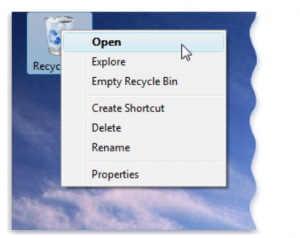
Right-clicking the Recycle Bin opens a menu of related commands
Dragging
You can move items around your screen by dragging them. To drag an object, point to the object
on the screen, press and hold the primary button, move the object to a new location, and then
release the primary button.
Dragging (sometimes called dragging and dropping) is most often used to move files and folders
to a different location and to move windows and icons around on your screen.
Using the scroll wheel
If your mouse has a scroll wheel, you can use it to scroll through documents and WebPages. To
scroll down, roll the wheel backward (toward you). To scroll up, roll the wheel forward (away from
you).
The mouse as an input device- every movement or click you make with the mouse sends a
specific input signal to the computer. These commands allow you to open programs, drag objects,
and perform many other functions on your computer.
c) TRACKBALLS
A trackball is basically an opto-mechanical mouse turned upside down. Instead of moving the
mouse on a table, you move the mouse ball (or, properly, the trackball), which otherwise remains
stationary.

COMPUTER TERMINAL.
A terminal is a form of input and output device. A terminal can be connected to a mainframe or
other type of computers called a host computer or server. There are four types of terminals
namely dumb, intelligent, network and Internet.
Dumb Terminal
– Used to display, send, and receive text.
– It cannot process data independently.
E.g. a terminal used by an airline reservation clerk to access a mainframe computer
for flight information is an example of a dumb terminal
Intelligent/Smart Terminal
– Includes a processing unit, memory, and secondary storage. It has a processor
and does Its own processing. It can also submit jobs to be processed by a server or
mainframe, but it can stand alone as a non-connected machine
– It uses communications software and a telephone hookup or other
communications link.
E.g. a microcomputer connected to a larger computer by a modem or network link is
an example of an intelligent terminal.
Network Terminal
– Also known as a thin client or network computer.
– It is a low cost alternative to an intelligent terminal.
– Most network terminals do not have a hard drive.
– This type of terminal relies on a host computer or server for application or
system software.
Internet Terminal
– It is also known as a web terminal.
– It provides access to the Internet and displays web pages on a standard
television set.
– It is used almost exclusively in the home.
Point-of-sale (POS) terminals (electronic cash registers) use both keyboard and direct
entry. POS software records each sale when it happens, so that inventory records are always up
-to-date.
Keyboard Entry can be used to type in information.
Direct Entry can be used to read special characters on price tags.
Point-of-sale terminals can use wand readers or platform scanners as direct entry devices.
Wand readers or scanners reflect light on the characters.
Reflection is changed by photoelectric cells to machine-readable code.
Encoded information on the product’s barcode e.g. price appear on terminal’s digital display.
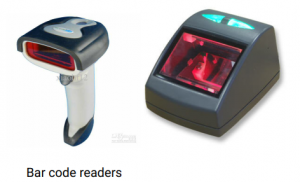
Direct data entry devices
Direct entry creates machine-readable data that can go directly to the CPU. It reduces human
error that may occur during keyboard entry. Direct entry devices include pointing, scanning, voiceinput devices and gaming devices.
(i) The mouse as an input device – every movement or click you make with the mouse sends a
specific input signal to the computer. These commands allow you to open programs, drag
objects, and perform many other functions on your computer.
(ii) Pen input devices e.g. Light pen, stylus pen etc
Pen input devices are used to select or input items by touching the screen with the pen.
Light pens accomplish this by using a white cell at the tip of the pen. When the light pen is
placed against the monitor, it closes a photoelectric circuit. The photoelectric circuit
identifies the spot for entering or modifying data. It allows the user to point to displayed
objects or draw on the screen in a similar way to a touch screen but with greater positional
accuracy. Engineers who design microprocessor chips or airplane parts use light pens.
A stylus (or stylus pen) is a small pen-shaped instrument that is used to input commands to a
computer screen, mobile device or graphics tablet. With touch screen devices, a user places
a stylus on the surface of the screen to draw or make selections by tapping the stylus on
the screen
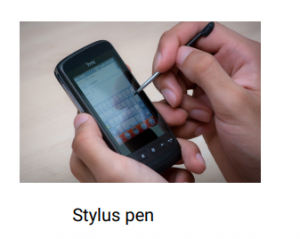
Touch sensitive screen
Touch sensitive screens, or touch screens, allow the user to execute programs or select
menu items by touching a portion of a special screen. Behind the plastic layer of the
touch screen are crisscrossed invisible beams of infrared light. Touching the screen with
a finger can activate actions or commands. Touch screens are often used in ATMs,
information centers, restaurants, and convenience stores. They are popularly used at gas
stations for customers to select the grade of gas or request a receipt at the pump (in
developed countries), as well as in fast-food restaurants to allow clerks to easily enter
orders.
(iv) Scanning Devices
Scanning devices, or scanners, can be used to input images and character data directly
into a computer. The scanner digitises the data into machine-readable form. The
scanning devices used in direct-entry include the following:
Image Scanner – converts images on a page to electronic signals.
Fax Machine – converts light and dark areas of an image into format that can be
sent over telephone lines.
Bar-Code Readers – photoelectric scanner that reads vertical striped marks printed
on items.
Character and Mark Recognition Devices – scanning devices used to read
characters and marks on documents.
There are three kinds of character and mark recognition devices:
Magnetic Ink Character Recognition (MICR)
Magnetic ink character recognition, or MICR, readers are used to read the numbers
printed at the bottom of checks in special magnetic ink. These numbers are an
example of data that is both machine readable and human readable. The technology
allows MICR readers to scan and read the information directly into a data-collection
device. The use of MICR readers increases the speed and accuracy of processing
checks.
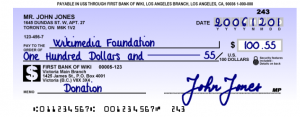
Optical-Character Recognition (OCR)
It is the electronic conversion of scanned images of handwritten, typewritten or printed text into
machine-encoded text. It is widely used as a form of data entry from original paper data source
such as documents, sales receipts, mail, or any number of printed records. It is a common
method of digitizing printed texts so that they can be electronically searched, stored more
compactly, displayed on-line, and used in machine processes
Optical-Mark Recognition (OMR)
This is the process of capturing human-marked data from document forms such as surveys and
tests. Optical mark recognition readers are often used for test scoring since they can read the
location of marks on what is sometimes called a mark sense document. This is how, for
instance, standardized tests, such as the KCPE, SAT or GMAT are scored.
NB/ Scanners are generally classified into two: flatbed scanners and handheld scanners. Flatbed
scanners are named after the flat bed of glass that the item to be scanned would lie upon, they
resemble the top half of a photocopier
(v) Voice–input devices
Voice-Input Devices can also be used for direct input into a computer. Speech recognition can
be used for data input when it is necessary to keep your hands free. For example, a doctor may
use voice recognition software to dictate medical notes while examining a patient. Voice
recognition can also be used for security purposes to allow only authorized people into certain
areas or to use certain devices.
Voice-input devices convert speech into a digital code.
The most widely used voice-input device is the microphone.
A microphone, sound card, and software form a voice recognition system.
(vi) Gaming Equipment
Games players have a wide range of hard¬ware available to them to help them drive, fly, score, and
shoot more realistically than by using a mouse. The most common are joysticks but they can also
choose steering wheels, gamepads, and headsets.
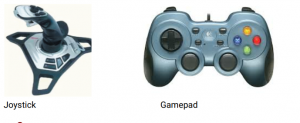
PROCESSING DEVICES
FUNCTIONAL/LOGICAL PARTS OF A DIGITAL COMPUTER
The system unit houses the processing components of the computer system. All other computer
system devices are called peripherals, and are connected directly or indirectly into the system unit.
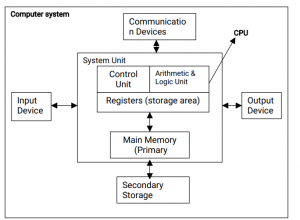
Input devices – Enters program and data into computer system
.
(ii) The CPU (Central Processing Unit): The CPU (Central Processing Unit) controls and
executes the processing of instructions. The CPU produces electronic pulses at a
predetermined and constant rate.
(iii)Main Memory – Temporary storage to hold programs and data during execution/
processing. Output devices – Displays information processed by the computer system.
(iv) Storage devices – Permanent storage of data and programs before and after it is
Computer system
CPU
Input
Devices
Output
Device
System Unit
Control
Unit
Arithmetic &
Logic Unit
Main Memory
(Primary
Secondary
Storage
Communication Devices
Registers (storage area)
processed by the computer system.
(v) Communication devices – Enable communication with other computers.
(i) Central Processing Unit (CPU)
This is the part of the computer that processes data. Consists of the control unit and the
arithmetic and logic unit and the buses.
Control Unit
o Controls execution of programs.
o It fetches instructions from memory, interprets and send the instructions to other
components. Instructions to the CPU are stored in memory, and the CPU
functions by following a cycle of fetching an instruction, decoding it and
executing it. This process is known as the fetch-decode-execute cycle.
o Maintains order and controls activity in CPU
o Directs sequence of operations
o Communicates with Input-Output devices for transfer of data/results into/from
storage
o Does not process or store data.
Arithmetic Logic Unit (ALU) – Performs actual processing of data using program
instructions i.e. arithmetic and logical operations. The arithmetic/logic unit can perform
four kinds of arithmetic operations, or mathematical calculations: addition, subtraction,
multiplication, and division. As its name implies, the arithmetic/logic unit also performs
logical operations. A logical operation is usually a comparison. It also does branching
on prefixed conditions.
Registers: Temporary Storage Areas
Registers are temporary storage areas for instructions or data inside the CPU. They are
not a part of memory; rather they are special additional storage locations that offer the
advantage of speed. Registers work under the direction of the control unit to accept, hold,
and transfer instructions or data and perform arithmetic or logical comparisons at high
speed. The control unit uses a data storage register the way a storeowner uses a cash
register-as a temporary, convenient place to store what is used in transactions.
Computers usually assign special roles to certain registers, including these registers:
o An accumulator, which collects the result of computations.
o An address register, which keeps track of where a given instruction or piece of
data is stored in memory. The memory address of an instruction is incremented
with every fetch-execute cycle so that no instruction is fetched twice. Each
storage location in memory is identified by an address, just as each house on a
street has an address.
o A storage register, which temporarily holds data taken from or about to be sent to
memory.
o A general-purpose register, which is used for several functions
CPU Buses: these components are the information highway for the CPU. Buses are
bundles of tiny wires that carry data between components. The three most important
buses are the address, the data, and the control buses.
An address bus is a computer bus (a series of lines connecting two or more devices)
that is used to specify a physical address. When a processor or DMA-enabled device
needs to read or write to a memory location, it specifies that memory location on the
address bus (the value to be read or written is sent on the data bus).
A control bus is (part of) a computer bus, used by CPUs for communicating with other
devices within the computer. While the address bus carries the information on which
device the CPU is communicating with and the data bus carries the actual data being
processed, the control bus carries commands from the CPU and returns status signals
from the devices.
64-bit Athlon Microprocessor by AMD

Main Memory
Primary storage, also called main memory, although not a part of the CPU, is closely related to the
CPU. Main memory holds portions of the operating system, program instructions and data before
and after execution by the CPU. All instructions and data pass through main memory locations.
Memory is located physically close to the CPU to reduce access time, that is, the time it takes the
CPU to retrieve data from memory. Although the overall trend has been increased memory access
time, memory has not advanced as quickly as processors. Memory access time is often measured
in milliseconds, or one thousandths of a second.

CPU CACHE MEMORY
A CPU cache is a type of memory used by the central processing unit of a computer to reduce the
average time to access memory. The cache is a smaller, faster memory which stores copies of the
data from frequently used main memory locations. Most CPUs have an internal cache memory (inbuilt in the processor) which is referred to as Level 1 (L1 ) cache. This can be supplemented by
external cache memory fitted on the motherboard and referred to as Level-2 cache memory or
secondary cache.
NB/ Some computers come equipped with COPROCESSORS. A coprocessor is a special-purpose
processing unit that assists the CPU in performing certain types of operations. For example, a
math coprocessor performs mathematical computations, particularly floating-point operations.
Math coprocessors are also called numeric and floating-point coprocessors.
Most computers come with a floating-point coprocessors built in. Note, however, that the program
itself must be written to take advantage of the coprocessor. If the program contains no
coprocessor instructions, the coprocessor will never be utilized.
In addition to math coprocessors, there are also graphics coprocessors for manipulating graphic
images. These are often called accelerator boards.
3. OUTPUT DEVICES
Results are taken from main storage and fed to an output device. This may be a printer, in which
case the information is automatically converted to a printed form called hard copy or to a monitor
screen for a soft copy information.
Output is human-readable information. Input (data) is processed inside the computer’s CPU into
meaningful output (information). Output devices translate the machine-readable information into
human-readable information.
a) PUNCHED CARDS: A punched card is a piece of stiff paper that contained either commands
for controlling a computer or data for data processing applications. Both commands and data
were represented by the presence or absence of holes in predefined positions. Characters are
coded onto an 80-column card in columns by combining punches in different locations; a special
card reader reads the cards and translates them into transactions for the computer. These are
now used only for older applications. Early digital computers also used punched cards, often
prepared using keypunch machines, as the primary medium for input of both computer programs
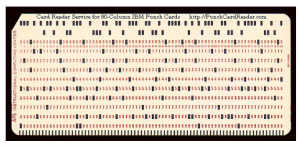
PRINTERS
– Outputs printouts on paper often referred to as hard-copy output.
Categorized according to:
(I) Printing Capacity
– Character printers – Print one character at a time.
– Line printers – Print one line at a time.
– Page printers – Print a whole page at a time.
(ii) Mode of Printing
– Impact Printers
– Non-Impact Printers
Impact Printers
Impact printers create an image by using some mechanism to physically press an inked ribbon
against the page, causing the ink to be deposited on the page in the shape desired. These printers
are typically loud, but remain in use today because of their unique ability to function with multipart
forms. Multipart forms are sheets of paper with embedded carbon paper so that printing on the
top sheet provides several copies simultaneously when the multiple parts are split.
a) Dot matrix printers
Dot matrix printers which uses a print head that runs back and forth, or in an up and down motion,
on the page and prints by impact, striking an ink-soaked cloth ribbon against the paper, much like
the print mechanism on a typewriter. The print head typically has 9 or 24 pins. Each character is
made from a matrix of dots. The images are relatively of poor quality since dots are visible upon
close inspection. They are inexpensive to buy compared to other types and have one of the lowest
printing costs per page. They are, however, noisy and low-end models are slow (speed varies with
price)

The daisy wheel is a disk made of plastic or metal on which characters stand out in relief along the
outer edge. To print a character, the printer rotates the disk until the desired letter is facing the
paper. Then a hammer strikes the disk, forcing the character to hit an ink ribbon, leaving an
impression of the character on the paper. You can change the daisy wheel to print different fonts.
Daisy-wheel printers cannot print graphics, and in general they are noisy and slow, printing from 1 0
to about 75 characters per second. As the price of laser and ink-jet printers has declined, and the
quality of dot-matrix printers has improved, daisy-wheel printers have become obsolete.
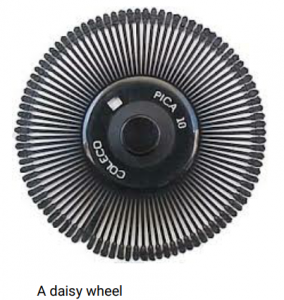
Non-Impact Printers
This type of printers does not operate by striking a head against a ribbon.
a) Ink jet printers
These form images by “shooting” tiny droplets of ink on paper. They offer relatively good image
quality with so many small dots that they are not noticeable, even upon close inspection. They are
relatively quiet compared to dot matrix and most can print colour images. They are the most
commonly used.
b) Laser jet printers
They form images using copier technology. When a document is sent to the printer, a laser beam
“draws” the document on a selenium-coated drum using electrical charges. After the drum is
charged, it is rolled in toner, a dry powder type of ink. The toner adheres to the charged image on
the drum. The toner is transferred onto a piece of paper and fused to the paper with heat and
pressure. After the document is printed, the electrical charge is removed from the drum and the
excess toner is collected. These printers have excellent image quality – so many small dots that
they are not noticeable, even upon close inspection. They are quieter than ink jet printers.
c) Thermal Printers
Thermal printing produces a printed image by selectively heating coated thermo-chromic paper
(paper that is coated with a chemical that changes color when exposed to heat), or thermal paper
as it is commonly known, when the paper passes over the thermal print head. The coating turns
black in the areas where it is heated, producing an image. It is very quiet and not widely used by
home PC users. Some very expensive colour models are available. “Ink” in these computers is wax
crayons.
C) PLOTTERS
Printers make images one line at a time and move from top to bottom during the printing process.
Plotters, on the other hand, draw the image as we would, with a pen; one shape at a time. Plotters
are most often used with CAD software to produce blueprints or technical diagrams. It would be
quite expensive to make a printer that can print on paper as wide as these drawings require.
Because a plotter uses a pen (or several pens in a holder) on a cable carrier, it is easy (and
relatively inexpensive) to make a very wide plotter.
Plotters are typically used for design output. They are special-purpose output devices used to
produce charts, maps, architectural drawings and three-dimensional representations. They can
produce high-quality multi-colour documents or large size documents. Plotters produce
documents such as blueprints or schematics.
In the past, plotters were used in applications such as computer-aided design, though they have
generally been replaced with wide-format conventional printers.

MONITORS/VDU (Visual Display Unit)
Output device for soft-copy output (temporal screen display of output which lasts as long as the
monitor’s power is on). They are the most frequently used output devices. Some are used on the
desktop; others are portable. Two important characteristics of the monitor are size and clarity.
A monitor displays information in visual form, using text and graphics. The portion of the monitor
that displays the information is called the screen. Like a television screen, a computer screen can
show still or moving pictures.
The monitor forms images from tiny dots, called pixels. Pixels are arranged in a rectangular form.
The sharpness of image (screen resolution) depends upon the number of pixels. There are several
types of monitors:
CRT MONITORS
The cathode ray tube (CRT) technology uses a vacuum tube containing one or more electron guns
(a source of electrons or electron emitter) and a fluorescent screen used to view images. It has a
means to accelerate and deflect the electron beam(s) onto the screen to create the images.
LCD MONITORS
Short for liquid crystal display, a type of display used in digital watches and many portable
computers. LCD displays utilize two sheets of polarizing material with a liquid crystal solution
between them. An electric current passed through the liquid causes the crystals to align so that
light cannot pass through them. Each crystal, therefore, is like a shutter, either allowing light to
pass through or blocking the light.
– The resolution of a CRT is adjustable, while that of an LCD is often set.
– The CRT can display an almost unlimited no. of colours, but the LCD can display a limited
no. of colours.
– LCD’s are backlit by a series of light bulbs. Notebooks use only 1 light bulb in order to
conserve power, but desktop LCD’s can use up to 4 bulbs.
These bulbs can be replaced by the user. They also have a life span. Therefore, after
sometime, you will notice that the screen starts becoming dimmer. Take the LCD to the
vendor for a bulb.
Advantages of LCD over CRT.
1 . The screen of a LCD is much thinner & smaller than of CRT.
LCD screens come in 1 4 or 1 5-inch sizes. A 1 5” LCD has a 1 5” viewable screen; a size that is
only slightly smaller than a 1 7” CRT.
2. LCD’s have no flicker.
They consume low power than the CRT.
Disadvantages of CRT monitors/advantages of LCD over CRT
1 . Sharpness
CRT monitors produce images with softer edges that are not as sharp as an LCD at its native
resolution. Imperfect focus and color registration also reduce sharpness.
2. Interference from magnetic fields
They are affected by magnetic fields from other equipment including other CRTs.
3. Brightness
Relatively bright but not as bright as LCDs. Not suitable for very brightly lit environments.
4. Screen Shape
Some CRTs have a rounded, spherical or cylindrical shape screen which distorts images when
viewed from acute angles.. Newer CRTs are flat.
5. Emissions
CRTs give off electric, magnetic and electromagnetic radiations. There is considerable controversy
as to whether any of these pose a health hazard, particularly magnetic fields. The most
authoritative scientific studies conclude that they are not harmful but some people remain
unconvinced.
6. Physical
They are large, heavy, and bulky.
7. Electricity Consumption
They consume a lot of electricity and produce a lot of heat.
TFT MONITORS
Short for thin film transistor, a type of LCD flat-panel display screen, in which each pixel is
controlled by from one to four transistors. The TFT technology provides the best resolution of all
the flat-panel techniques, but it is also the most expensive.
LED DISPLAY
An LED display is a flat panel display, which uses light-emitting diodes as a video display.
PLASMA DISPLAY
A type of flat-panel display that works by sandwiching a neon/xenon gas mixture between two
sealed glass plates with parallel electrodes deposited on their surfaces. The plates are sealed so
that the electrodes form right angles, creating pixels. When a voltage pulse passes between two
electrodes, the gas breaks down and produces weakly ionized plasma, which emits UV radiation.
The UV radiation activates colour phosphors and visible light is emitted from each pixel.
F) VOICE-OUTPUT DEVICES
Voice-output devices make sounds that resemble human speech. Voice-output devices use prerecorded vocalized sounds to produce output. The computer “speaks” synthesized words. Voice
output is not as difficult to create as voice input. Most widely used voice-output devices are stereo
speakers and headphones. Devices are connected to a sound card in the system unit. Sound card
39
is used to capture sound as well as play it back.
Examples of voice output uses:
Soft-drink machines, the telephone, and in cars.
Voice output can be used as a tool for learning: can help students study a foreign language.
Used in supermarkets at the checkout counter to confirm purchases.
Most powerful capability is to assist the physically challenged.
4. STORAGE DEVICES AND MEDIA
Memory refers to the physical devices used to store programs (sequences of instructions) or data
on a temporary or permanent basis for use in a computer or other digital electronic device.
Types of Memory
1 ) Primary storage, also known as main storage or memory, is the main working area in a computer in
which data is stored for quick access by the computer’s processor.
2) Secondary storage, sometimes called auxiliary storage, is all data storage that is not currently in a
computer’s primary storage or memory. The computer usually uses its input/output channels to
access secondary storage and transfers the desired data using intermediate area in primary
storage. Secondary storage does not lose the data when the device is powered down—it is nonvolatile.
DIFFERENCE BETWEEN PRIMARY AND SECONDARY MEMORY
(a) Unlike primary memory, secondary memory is not directly accessed through CPU.
(b) Primary memory is volatile in nature, while secondary memory is non volatile. The information
that is stored in the primary memory cannot be retained when the power is turned off.
(c) The primary memory is much faster in terms of data access time than the secondary memory.
(d) In terms of cost, the primary memory is more expensive than the secondary memory devices.
(e) The primary memory contains program and data that is currently being used by the CPU
(temporary) while secondary memory is used for bulk storage of data permanently.
(f) Primary memory is much smaller than secondary memory.
1 . PRIMARY STORAGE
a) RAM (Random Access Memory) /RWM (Read Write Memory) – Also referred to as main
memory or primary storage. Its contents can be read and can be changed and is the working area
for the user. It is used to hold portions of the operating system, programs and data during
processing. RAM chips are volatile, that is, they lose their contents if power is disrupted. Typical
40
sizes of RAM include 32MB, 64MB, 1 28MB, 256MB, 51 2MB, 1 GB, 2GB, 4GB, 8GB etc.
There are several types of RAM:
DRAM – Dynamic RAM
With Dynamic RAM the memory must be constantly refreshed (reenergized) or it will lose its
contents.
EDO RAM –Extended Data Out Random Access Memory
Unlike conventional DRAM which can only access one block of data at a time, EDO RAM can start
fetching the next block of memory at the same time that it sends the previous block to the CPU.
SRAM – Static RAM
Static RAM is faster and less volatile than dynamic RAM, but it requires more power and is more
expensive
SDRAM – Synchronous DRAM
This is a type of DRAM that can run at much higher clock speeds than conventional memory. SDRAM
actually synchronizes itself with the CPU’s bus and is capable of running at 1 33 MHz about twice as fast
EDO RAM. DDR (Double Data Rate), DDR2 and DDR3 are examples of SDRAM.

Cache Memory – Cache memory is high-speed memory that a processor can access more quickly
than RAM and more expensive than RAM. Frequently used instructions are stored in cache since they can
be retrieved more quickly, improving the overall performance of the computer. Most CPUs have an internal
cache memory (in-built in the processor) which is referred to as Level 1 (L1 ) cache. This can be
supplemented by external cache memory fitted on the motherboard and referred to as Level-2 cache
memory or secondary cache.
c) ROM (Read Only Memory) – Its contents can only be read and cannot be changed. ROM chips
are non-volatile, so the contents aren’t lost if the power is disrupted. ROM provides permanent storage for
unchanging data & instructions, such as data from the computer maker. It is used to hold instructions for
starting the computer called the bootstrap program.
ROM chips, the contents, or combination of electrical circuit states, are set by the manufacturer
and cannot be changed. States are permanently manufactured into the chip.
Programmable ROM (PROM): This is a type of ROM that can be programmed using special
equipment; it can be written to, but only once. Used mostly in electronic devices such as alarm systems.
Erasable Programmable ROM (EPROM): An EPROM is a ROM that can be erased and
reprogrammed. A little glass window is installed on top of the ROM package, through which you
can actually see the chip that holds the memory. Ultraviolet light of a specific frequency can be
shined through this window for a specified period of time, which will erase the EPROM and allow it
to be reprogrammed again. These chips are usually easily identified by their small, circular
windows. The windows in EPROM chips are used during the erasure process.

Electrically Erasable Programmable ROM (EEPROM): The next level of erasability is the EEPROM,
which can be erased under software control. This is the most flexible type of ROM, and is now
commonly used for holding BIOS programs. When you hear reference to a “flash BIOS” or doing a
BIOS upgrade by “flashing”, this refers to reprogramming the BIOS EEPROM with a special
software program. This is not a contradiction of what “read-only” really means, but the rewriting is
done maybe once a year or so, compared to real read-write memory (RAM) where rewriting is done
often many times per second. Flash memory was derived from EEPROM.
It is very inconvenient to remove an IC every time it needs to have the software it contains
upgraded. EEPROM chips can be erased by sending a special sequence of electric signals to the
chip while it is still in the circuit. These signals then erase all or part of the chip.
NB/For the most part, PCs today use memory chips arranged on a small circuit board. These
circuit boards are called Single Inline Memory Modules (SIMMs) or Dual Inline Memory Modules
(DIMMs), depending on if there are chips on on……e side of the circuit board or on both sides,
respectively.
d) Non-Volatile CMOS (CMOS RAM) It was traditionally called CMOS RAM because it used a
small, low-power Complementary Metal-Oxide-Semiconductor (CMOS) battery when system power
is off. The battery also keeps the Real-Time Clock (RTC) going. The CMOS RAM and the real-time
clock have been integrated as a part of the Southbridge chipset and it may not be a standalone
chip on modern motherboards. The CMOS is used to store basic information about the PC’s
configuration: number of hard drives, how much memory etc. Boot order settings, date and
CMOS password are also stored in the CMOS memory.
e) Non-Volatile BIOS Memory
This is a block of Read Only Memory (ROM) which is separate from the main system memory used
for loading and running software. The Rom contains the PC’s Basic Input/Output system (BIOS)
The BIOS performs the following routines and functions:
1 . When the machine is powered on, it inspects the computer to determine what hardware is
fitted and then conducts some simple tasks to see if everything is functioning normally –
process known as the Power-On Self Test (POST).
2. If any of the peripherals are plug-and-play devices, the BIOS recognizes them and assigns
them resources.
3. Allows the PC’s set-up configuration to be viewed and edited.
If all the tests are passed, the ROM boots the machine. This, it does by looking at the boot sector
of either a hard disk or any other drive to find the boot loader program of the operating system.
When it does find the file, it loads the file into RAM, and then the operating system takes charge of
the computer.
1 . SECONDARY STORAGE
CLASSIFICATION OF SECONDARY STORAGE
a) Internal Storage Media
Internal storage allows the data and applications to be loaded very rapidly into memory, ready for
use. The data can be accessed much faster than data which is stored on an external storage
device. This is because internal storage devices are connected directly to the motherboard and its
data bus whereas external devices are connected through a hardware interface such as USB, which
means they are considerably slower to access.
Internal storage also means that if the computer is moved around, it will still retain its most
frequently used data. The main disadvantage of internal storage is that when the hard disk fails, all
the data and applications may be lost.
This can be avoided to some extent by using more than one hard disk within the machine. Each
hard disk has a copy of all the data, so if one fails the other can carry on. This is called a RAID array.
An alternative is to use external media for backup. An example of internal storage media is an
internal/fixed hard disk.
b) External Storage Media
These media are normally used for data back-ups and are not permanently fixed inside a computer.
To fulfill the large storage requirements of computers, magnetic disks such as diskettes and
external hard disks, optical disks such as CDs and DVDs and flash drives are generally used.
Advantages of external storage include:
Data can be transported easily from one place to another- portable.
is useful to store software and data that is not needed frequently.
External storage also acts as data back-up.
External storage provides additional storage other than available in the computer.
Magnetic Storage Media
How Magnetic Storage Works
•A magnetic disk’s medium contains iron oxide particles, which can be polarized—given a magnetic
charge—in one of two directions.
•Each particle’s direction represents a 1 (on) or 0 (off), representing each bit of data that the CPU
can recognize.
•A disk drive uses read/write heads containing electromagnets to create magnetic charges on the
medium. An electromagnet is a type of magnet in which the magnetic field is produced by electric
current.
The primary types of magnetic storage Media are:
•Diskettes (floppy disks)
•Hard disks
•High-capacity floppy disks
•Disk cartridges
•Magnetic tape
1 . Diskettes/Floppy disks
•Diskette drives, also known as floppy disk drives, read and write to diskettes (called floppy disks
or floppies).
•Diskettes are used to transfer files between computers, as a means for distributing software, and
as a backup medium.
•Diskettes come in two sizes: 5.25-inch and 3.5-inch.

Hard Disks
•Hard disks use multiple platters, stacked on a spindle. Each platter has two read/write heads, one
for each side.
•Hard disks use higher-quality media and a faster rotational speed than diskettes.
•Removable hard disks combine high capacity with the convenience of diskettes.
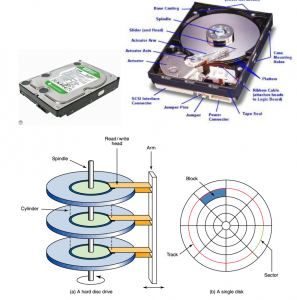
Disk cartridges are like small removable hard disks, and can store up to 2 GB.
Disk cartridge
3. Magnetic tapes offer very slow data access, but provide large capacities and AT low cost.
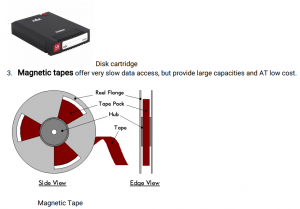
Disk Capacities
•Diskettes are available in different capacities, but the most common store 1 .44 MB. Highcapacity floppy disks offer capacities up to 250 MB
•Hard disks store large amounts of data. New PCs feature hard disks with capacities of 1 0 GB
and higher.
Advantages of Magnetic Devices
They are very cheap for example floppy disks.
They offer very fast data access speeds, about 1 000kb/s
Data can be read directly from any part of the hard disk
Most of the devices store very large amounts of data e.g. hard disks.
Disadvantages of Magnetic Devices
Data can be altered or erased by magnetic fields, dust or mechanical problems
They gradually lose their charge over time and therefore lose data
Hard disks eventually fail which stops the computer from working
Regular clashes can damage the surface of the disk, leading to loss of data.
b) Optical Storage Devices
•An optical disk is a high-capacity storage medium. An optical drive uses reflected light to read
data.
•To store data, the disk’s metal surface is covered with tiny dents (pits) and flat spots (lands),
which cause light to be reflected differently.
•When an optical drive shines light into a pit, the light cannot be reflected back. This represents
a bit value of 0 (off). A land reflects light back to its source, representing a bit value of 1 (on).
Laser technology is used to record and read information from a CD’s or a DVD’s surface.
Types of Optical Storage Devices
1 . CD-ROM
•In PCs, the most commonly used optical storage technology is called Compact Disk Read-Only
Memory (CD-ROM). CDs use microscopic indentations (Pits) and flat surfaces (Lands) to store
information.
•A standard CD-ROM disk can store up to 650 – 700 MB of data, or about 70 minutes of audio.
•Once data is written to a standard CD-ROM disk, the data cannot be altered or overwritten.
CD-R (Compact Disk – Recordable)
A CD-R disk is blank when it is supplied. The user can write data to it just once. After data has been
written to the disk it cannot be changed. CD-Rs are often used for making permanent backups of
data and distributing software when only a small number of copies are required.
CD-RW (Compact Disk – Rewriteable)
CD-RW disks can be read from and written to many times
CD-ROM Speeds and Uses
•Early CD-ROM drives were called single speed, and read data at a rate of 1 50 KBps. (Hard disks
transfer data at rates of 5 – 1 5 MBps).
•CD-ROM drives now can transfer data at speeds of up to 7800 KBps. Data transfer speeds are
getting faster.
•CD-ROM is typically used to store software programs. CDs can store audio and video data, as well
as text and program instructions.
2. DVD-ROM
•A variation of CD-ROM is called Digital Video Disk Read-Only Memory (DVD-ROM), and is being
used in place of CD-ROM in many newer PCs. Its speed is much faster than CD and has a much
higher storage capacity. This is made possible by the reduction of the distance between the pits.
•Standard DVD disks storage capacity is 4.7GB of data—enough to store an entire movie. Duallayer DVD disks can store up to 1 7 GB.
•Dual-layer DVD disks can store so much data because both sides of the disk are used, along with
sophisticated data compression technologies.
DVD-RW
These disks can be read from and written onto many times.
Difference between DVD and CD
3. Blu-Ray Disc
Blu-ray Disc (BD) is a digital optical disc data storage format designed to supersede the DVD
format. The plastic disc is 1 20 mm in diameter and 1 .2 mm thick, the same size as DVDs and CDs.
Conventional (pre-BD-XL) Blu-ray Discs contain 25 GB per layer, with dual layer discs (50 GB) being
the industry standard for feature-length video discs. Triple layer discs (1 00 GB) and quadruple
layers (1 28 GB) are available for BD-XL re-writer drives. The name Blu-ray Disc refers to the blue
laser used to read the disc, which allows information to be stored at a greater density than is
possible with the longer-wavelength red laser used for DVDs. The major application of Blu-ray
Discs is as a medium for video material such as feature films.
The Blu-ray disc overcomes DVD-reading issues by placing the data on top of a 1 .1 -mm-thick
polycarbonate layer. Having the data on top prevents birefringence and therefore prevents
readability problems. And, with the recording layer sitting closer to the objective lens of the reading
mechanism, the problem of disc tilt is virtually eliminated. Because the data is closer to the surface,
a hard coating is placed on the outside of the disc to protect it from scratches and fingerprints.
Advantages of Using Optical Devices over Magnetic Disks
In magnetic devices, data can be altered or erased by magnetic fields, dust or mechanical
problems unlike in optical devices where data cannot be affected by dust, magnetic fields or
fingerprints.
Magnetic devices gradually lose their charge over time and therefore lose data whereas data
written on optical devices is usually permanent.
Hard disks, which are magnetic, eventually fail which stops the computer from working.
Regular clashes of magnetic devices can damage the surface of the disk, leading to loss of
data.
Optical disks are more durable and last a long time. There is a greater distance between the
media and the Read/Write element in a CD as compared to magnetic storage and therefore
optical devices can be used repeatedly without wear or data damage.
Optical devices are more portable in that they are small and lightweight.
They are inexpensive i.e. they are cheaper to manufacture than magnetic devices.
Flash/Electronic Memory
Flash memory and pen drives are very common today. Flash memory is also known as a solid state
storage device because there are no moving parts and therefore less susceptible to mechanical
damage. They are also small in physical size and light in weight therefore portable. Flash memory
also transfers data at a faster rate than optical and magnetic media. They are useful in devices
where frequent updating of data is required. Flash memory is usually found in digital cameras,
digital camcorders and mobile phones.
Examples of flash memory include:
Memory sticks/flash disks
Secure digital (SD Cards)
MultiMedia card (MMC)
Smart cards
Other Backup Options
Zip drive/disk – It is a special diskettes that hold 1 00 MB, 250 MB or 750 MB
SyQuest drive – Uses special cartridges that hold 200 MB
SyQuest drive
RAID – RAID stands for Redundant Array of Independent or Inexpensive Disks. RAID
technology is fault tolerant; that is, it allows data to be stored so that no data or
transactions are lost in the event of disk failure. RAID involves using multiple hard disks in a
special controller unit and storing data across all the disks in conjunction with extra
reconstruction information that allows data to be recovered if a hard disk fails.
Storage Area Network (SAN) – A storage area network connects servers and storage
devices in a network to store large volumes of data. Data stored in a storage area network
can be quickly retrieved and backed up. The use of storage area networks is likely to
increase in the near future. The storage devices are accessible to servers so that the
devices appear like they are locally attached to the operating system.
Cloud Storage
This refers to saving data to an off-site storage system maintained by a third party i.e. the
hosting company. People and organizations buy or lease storage capacity from the
providers to store user, organizational or application data.
Computer Output Microfilm/Microfiche (COM) – A microfilm is a film on which printed
materials are photographed at greatly reduced size for ease of storage. Companies that
must store significant numbers of paper documents often use computer output microfilm.
These devices transfer data directly from the computer onto the microfilm, thus eliminating
the intermediate step of printing the document on paper. Newspapers and journals
typically archive old issues in this manner, although some are now using optical storage
devices. Data written on a microfilm is read using a microfilm reader.
Storage Capacity Abbreviations
KB – kilobyte – 1 000 (thousand)
MB – megabyte – 1 ,000,000 (million)
GB – gigabyte – 1 ,000,000,000 (billion)
TB – terabyte – 1 ,000,000,000,000 (trillion)
Difference between storage media and storage devices
A storage medium (media is the plural) is the physical material on which items are kept. A storage
device is the computer hardware that records and retrieves items to and from a storage medium.
Storage devices can function as sources of input and output. When storage devices transfer items
from a storage medium into memory – a process called reading – they function as sources of
input. When storage devices transfer items from memory to a storage medium – a process called
writing – they function as sources of output. Sometimes the storage medium is removable from
the device, e.g. a CD-ROM can be taken out of a CD drive.Types of storage media include floppy
disks, hard disks, compact discs, tape, PC Cards, microfilm, and microfiche
.
5. COMMUNICATION DEVICES
A communication device is a piece of equipment or hardware designed to help computers or
electronic devices communicate with each other.
Network Interface Card/Controller (Network Interface Card, Network Adapter, LAN
adapter, Ethernet card)
In computer networking, a NIC provides the hardware interface between a computer and a
network. Network cards convert the binary data generated by the computer into electrical
voltages or other signal types the network medium uses and converts received signals to
binary data for use by the computer. Every NIC has a unique Media Access Control (MAC)
address and because an NIC’s MAC address is permanent, it’s often referred to as the “real,”
or physical, address of a computer. NICs are built into the motherboard of most new
computers integrated into the motherboard chipset or implemented via a low-cost
dedicated Ethernet chip.
Modem
Modems allow computers (digital devices) to communicate via the phone system (based
on analog technology). It turns the computers digital data into analog, sends it over the
phone line, and then another modem at the other end of the line turns the analog signal
back into digital data.
Fax modem
Basic digital/analog modem enhanced with fax transmission hardware that enables faxing
of information from computer to another fax/modem or a fax machine
(NOTE: a separate
scanner must be connected to the computer in order to use the fax/modem to transfer
external documents) A fax modem enables a computer to transmit and receive documents
as faxes on a telephone line.
COMPUTER HARDWARE SELECTION CRITERIA
The following factors are considered when selecting hardware for use:
i) Compatibility and Industry Standards:
Is the hardware compatible and futuristic in regard to other pieces of hardware in your
technology plan;
Are there industry standards for similar hardware components;
Is transfer of operating knowledge from other technologies applicable?
ii) Ease of Operation:
Can hardware be installed and maintained by local personnel;
Are adult and student users able to access/use hardware with minimal additional
technology competencies;
Can hardware be serviced, maintained, and upgraded locally?
| iii) | Support: Is technical support provided by vendor at minimal cost and available in a variety of |
