
TOPIC TWO: INTRODUCTION TO COMPUTERS
Meaning of a computer
As above
Historical evolution of computers
Abacus 500B.C
The abacus, which emerged about 5,000 years ago in Asia Minor and is still in use today, may be considered the first computer. This device allows users to make computations using a system of sliding beads arranged on a rack. Early merchants used the abacus to keep trading transactions. But as the use of paper and pencil spread, particularly in Europe, the abacus lost its importance. It took nearly 12 centuries, however, for the next significant advance in computing devices to emerge.
Napier’s Bones
The next significant development after the abacus came in 1617 when John Napier, a Scottish mathematician, invented the Napier bones. These were simply rods on which numbers were marketed. These numbers enable the user to easily work out the answers to a restricted set of the multiplication tables.
The numbers to be multiplied are positioned on the top row and the left column. Answer is obtained at the interoperation of these two. This method, pioneered by Napier, is still used as a curiosity in Math lessons at some local schools.
Slide rule 1632 William Oughtred
The invention of both logarithms and Napier’s bones led to the invention of a device termed Slide Rule by William Oughtred. This device makes use of a cursor, which is moved up and down various scales to perform multiplication and division using the principles of Logarithms. Thus, the device is equivalent to today pocket calculator.
The idea of using machines to solve mathematical problems can be traced at least as far as the early 17th century. Mathematicians who designed and implemented calculators that were capable of addition, subtraction, multiplication, and division included Blaise Pascal.
In 1642, at the age of eighteen Blaise Pascal invented a mechanical calculator; first called Arithmetic Machine, Pascal’s Calculator and later Pascaline, it could add and subtract directly and multiply and divide by repetition.
This machine involved a set of wheels, each with the numbers zero through to nine on them. The wheels were connected with gears, so that a complete turn of one wheel would move the wheel next to it through one-tenth of a turn. This machine was of great use to his father—a judge in the taxation court—and to others involved in calculations. Although expensive to make and difficult to operate, Pascal’s calculating machine was an essential step in the subsequent development of calculators and computers.
Jacquard Loom 1801
The Jacquard Loom is a mechanical loom, invented by Joseph Marie Jacquard in 1801, that has holes punched in pasteboard, each row of which corresponds to one row of the design. Multiple rows of holes are punched on each card and the many cards that compose the design of the textile are strung together in order.
The Jacquard loom was the first machine to use punch cards to control a sequence of operations. Although it did no computation based on them, it is considered an important step in the history of computing hardware. The ability to change the pattern of the loom’s weave by simply changing cards was an important conceptual precursor to the development of computer programming. Specifically, Charles Babbage planned to use cards to store programs in his Analytical engine.
Charles Babbage (1791-1871)
The real beginnings of computers as we know them today, however, lay with an English mathematics professor, Charles Babbage (1791-1871). Frustrated at the many errors he found while examining calculations for the Royal Astronomical Society, Babbage declared, “I wish to God these calculations had been performed by steam!” With those words, the automation of computers had begun. By 1812, Babbage noticed a natural harmony between machines and mathematics: machines were best at performing tasks repeatedly without mistake; while mathematics, particularly the production of mathematic tables, often required the simple repetition of steps. The problem centered on applying the ability of machines to the needs of mathematics. Babbage’s first attempt at solving this problem was in 1822 when he proposed a machine to perform differential equations, called a Difference Engine. Powered by steam and large as a locomotive, the machine would have a stored program and could perform calculations and print the results automatically. After working on the Difference Engine for 10 years, Babbage was suddenly inspired to begin work on the first general-purpose computer, which he called the Analytical Engine.
Turing’s Colossus
Turing undertook the construction work of a special-purpose electronic machine. In January 1943, he headed up a team of scientists whose specific goal was to try to break Enigma code. To do so, the team developed a computer – called the “Colossus” comprising 1,500 vacuum tubes. The Colossus machines were the world’s first programmable, digital, electronic, computing devices. They used vacuum tubes (thermionic valves) to perform the calculations.
Computer Generations
The history of computer development is often referred to in reference to the different generations of computing devices. Each generation of computer is characterized by a major technological development that fundamentally changed the way computers operate, resulting in increasingly smaller, cheaper, and more powerful and more efficient and reliable devices.
First Generation (1945-1956)
The first computers used vacuum tubes for circuitry and magnetic drums for memory, and were often enormous, taking up entire rooms. They were very expensive to operate and in addition to using a great deal of electricity, generated a lot of heat, which was often the cause of malfunctions.
First generation computers relied on machine language, the lowest-level programming language understood by computers, to perform operations, and they could only solve one problem at a time. Input was based on punched cards and paper tape, and output was displayed on printouts.
The UNIVAC and ENIAC computers are examples of first-generation computing devices storage.
Second Generation Computers (1956-1963)
Transistors replaced vacuum tubes and ushered in the second generation of computers. The transistor was invented in 1947 but did not see widespread use in computers until the late 50s. The transistor was far superior to the vacuum tube, allowing computers to become smaller, faster, cheaper, more energy-efficient and more reliable than their first-generation predecessors. Though the transistor still generated a great deal of heat that subjected the computer to damage, it was a vast improvement over the vacuum tube. Second-generation computers still relied on punched cards for input and printouts for output.
Second-generation computers moved from cryptic binary machine language to symbolic, or assembly, languages, which allowed programmers to specify instructions in words. High-level programming languages were also being developed at this time, such as early versions of COBOL and FORTRAN. These were also the first computers that stored their instructions in their memory, which moved from a magnetic drum to magnetic core technology.
Third Generation Computers (1964-1971)
The development of the integrated circuit was the hallmark of the third generation of computers. Transistors were miniaturized and placed on silicon chips, called semiconductors, which drastically increased the speed and efficiency of computers.
Instead of punched cards and printouts, users interacted with third generation computers through keyboards and monitors and interfaced with an operating system, which allowed the device to run many different applications at one time with a central program that monitored the memory. Computers for the first time became accessible to a mass audience because they were smaller and cheaper than their predecessors.
Fourth Generation (1971-Present)
The microprocessor brought the fourth generation of computers, as thousands of integrated circuits were built onto a single silicon chip. What in the first generation filled an entire room could now fit in the palm of the hand. The Intel 4004 chip, developed in 1971, located all the components of the computer – from the central processing unit and memory to input/output controls – on a single chip.
In 1981 IBM introduced its first computer for the home user, and in 1984 Apple introduced the Macintosh. Microprocessors also moved out of the realm of desktop computers and into many areas of life as more and more everyday products began to use microprocessors.
As these small computers became more powerful, they could be linked together to form networks, which eventually led to the development of the Internet. Fourth generation computers also saw the development of GUIs, the mouse and handheld devices.
Fifth Generation (Present and Beyond)
Fifth generation computing devices, based on artificial intelligence, are still in development, though there are some applications, such as voice recognition, that are being used today. The use of parallel processing and superconductors is helping to make artificial intelligence a reality. Quantum computation and molecular and nanotechnology will radically change the face of computers in years to come. The goal of fifth-generation computing is to develop devices that respond to natural language input and are capable of learning and self-organization.
Computer hardware components
If you use a desktop computer, you might already know that there isn’t any single part called the “computer.” A computer is really a system of many parts working together. The physical parts, which you can see and touch, are collectively called hardware. (Software, on the other hand, refers to the instructions, or programs, that tell the hardware what to do.)
The illustration below shows the most common hardware in a desktop computer system. Your system may look a little different, but it probably has most of these parts. A laptop computer has similar parts but combines them into a single notebook-sized package.
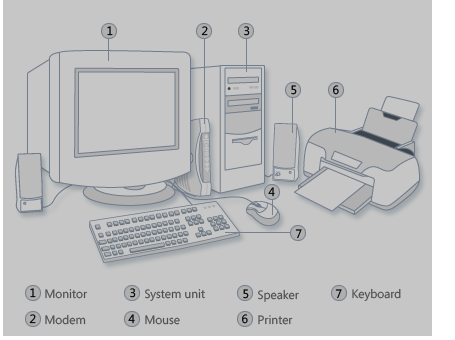
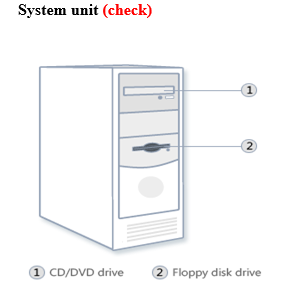
The system unit, sometimes called the chassis, is a box-like case housing the electronic components of a computer that are used to process data. System unit components include the processor, memory module, cards, ports, and connectors. Many of the system unit’s components reside on a circuit board called the motherboard.
The most important of these components is the central processing unit (CPU), or microprocessor or just processor. Other components include memory module (RAM), cards, ports, and connectors.
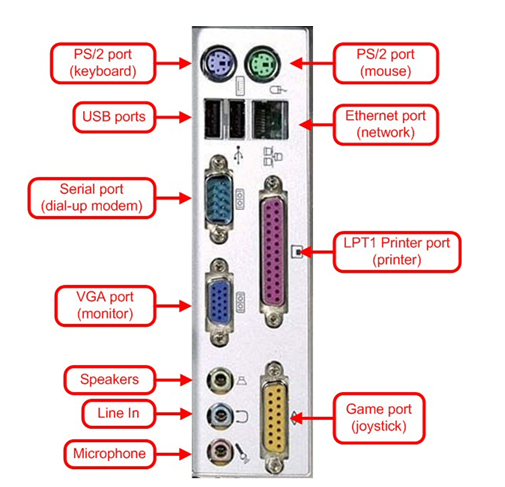
Almost every other part of your computer connects to the system unit using cables. The cables plug into specific ports (openings), typically on the back of the system unit. Hardware that is not part of the system unit is sometimes called peripheral devices.
Describe the components in the system unit
Describe the types of expansion slots and cards in the system unit
An expansion slot is an opening, or socket, where you can insert a circuit board into the motherboard. These circuit boards – called cards, expansion cards, boards, expansion boards, adapters, adapter cards, interface cards, add-ins, or add-ons — add new devices or capabilities to the computer. Four types of expansion cards found in most computers are a video card, a sound card, a network interface card, and a modem card.
A video card converts computer output into a video signal that is sent through a cable to the monitor, which displays an image. A sound card enhances the sound-generating capabilities of a personal computer by allowing sound to be input through a microphone and output through speakers.
A network interface card (NIC) is a communications device that allows the computer to communicate via a network. A modem card is a communications device that enables computers to communicate via telephone lines or other means. Many of today’s computers support Plug and Play, a capability with which the computer automatically can configure expansion boards and other devices as you install them.
Notebook and other portable computers have a special type of expansion slot used for installing a PC Card, which is a thin credit card-sized device that adds memory, disk drives, sound, fax/modem, and communications capabilities to a mobile computer.
explain the difference between a serial, a parallel, and a USB port
A cable often attaches external devices to the system unit. A port is the interface, or point of attachment, to the system unit. Ports have different types of connectors, which are used to join a cable to a device. Male connectors have one or more exposed pins, while female connectors have matching holes to accept the pins. Most computers have three types of ports: serial, parallel, and USB. A serial port is a type of interface that connects a device to the system unit by transmitting data only one bit at a time. Serial ports usually connect devices that do not require fast data transmission rates, such as a mouse, keyboard, or modem. A parallel port is an interface that connects devices by transferring more than one bit at a time. Many printers connect to the system unit using a parallel port. A universal serial bus (USB) port can connect up to 127 different peripheral devices with a single connector type, greatly simplifying the process of attaching devices to a personal computer.
Central processing unit
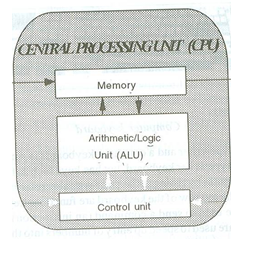
The central processing unit (CPU) is sometimes referred to simply as the central processor or the processor. The CPU is that portion of a computer system that carries out the instructions of a computer program, to perform the basic arithmetical, logical, and input/output operations of the system. The CPU plays a role somewhat analogous to the brain in the computer.
The CPU itself is an internal component of the computer. Modern CPUs are small and square and contain multiple metallic connectors or pins on the underside. The CPU is inserted directly into a CPU socket, pin side down, on the motherboard.
Two typical components of a CPU are the following:
- The arithmetic logic unit (ALU), which performs arithmetic and logical operations.
- The control unit (CU), which extracts instructions from memory and decodes and executes them, calling on the ALU when necessary.
- Memory (RAM). This is primary memory or the volatile memor
Computer Bus System (check)
The ALU, the control unit and the main memory unit must communicate to function properly. These components are linked through electrical pathways called buses. The bus is therefore an electrical path for signal to flow from point to point in a circuit. The purpose of buses is to reduce the number of “pathways” needed for communication between the components, by carrying out all communications over a single data channel. This is why the metaphor of a “data highway” is sometimes used.
The bus consists of three main parts:
(a) Control bus (or command bus)
This is a unidirectional pathway for all timing and controlling functions of the CPU. The signals send through the control bus by the control unit regulates all other important functions of the CPU.
(b) Address bus (or memory bus)
An address bus is a unidirectional pathway used to locate the storage (address) place in the memory of the data to be executed or an instruction to be decoded.
(c)Data bus
A data bus is a bi-directional pathway where actual data transfer takes place. The diagram below shows how the CPU communicates with other devices using the bus system.
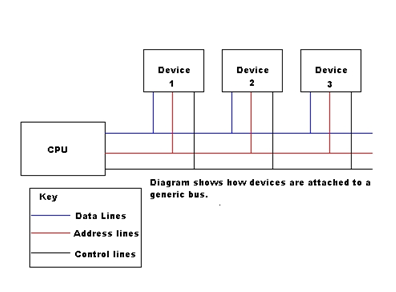
Describe how buses contribute to a computer’s processing speed(check)
Bits are transferred internally within the circuitry of the computer along electrical channels. Each channel, called a bus, allows various devices inside and attached to the system unit to communicate with each other. The bus width, or size of the bus, determines the number of bits that can be transferred at one time. The larger the bus width, the fewer number of transfer steps required and the faster the transfer of data. In most computers word size (the number of bits the CPU can process at a given time) is the same as the bus width. Every bus also has a clock speed. The higher the bus clock speed, the faster the transmission of data, which results in applications running faster. A computer has two basic types of buses. A system bus connects the CPU to main memory. An expansion bus allows the CPU to communicate with peripheral devices.
The diagram below shows the overall organization of the CPU and its relationship with other main components of the computer
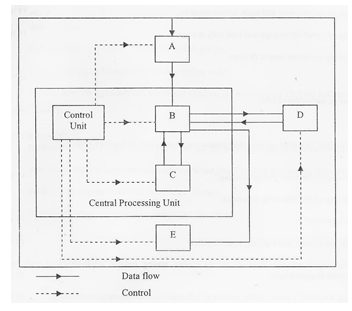
A is Input devices
B is ALU
C is Main memory
D is Secondary storage devices
E is Output Devices
Storage devices (include registers, flash memory) classify them as well and give the advantages and disadvantages of each
Storage devices
A computer storage device is any type of hardware that is used to record and store data. The most common type of storage device, which nearly all computers have, is a hard disk.
In modern day computers, storage devices can be found in many forms and can be classified based on many criterions. Of them, the very basic is; Primary storage, Secondary storage and Tertiary storage. Storage devices can be further classified based on the memory technology that they use, based on its data volatility etc
The following list gives a few classifications of memory devices.
- Primary and Secondary and Tertiary Storage
- Volatile and non-volatile storage
- Read only and Writable storage
- Random Access and Sequential Access storage
The diagram below shows how the Primary, Secondary and Tertiary Storage are organised.
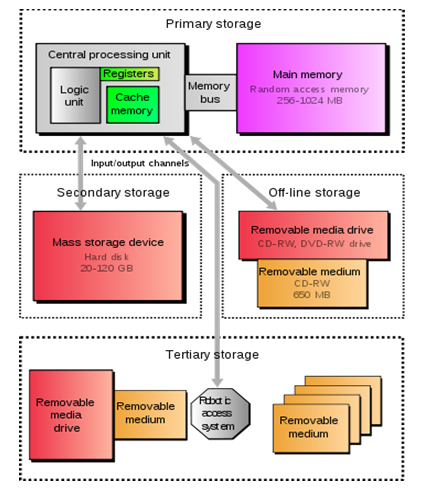
Primary storage
The primary storage devices are those which hold data and instructions that are required by processor to perform an operation. These storage devices are very high speed devices and the CPU can directly access it. The information in these devices is volatile in nature, that is the information in these devices is retained only while the computer system is on. As soon as the computer system is turned off the information stored in the computer’s main memory is lost. The primary memory devices are very costly and have limited space.
Types of Primary storage
- The most commonly used primary memory medium is RAM (Random Access Memory). This memory is placed in a computer where the operating system, application programs and data in current use are kept so that they can be quickly reached by the computer’s processor. RAM is much faster to read from and to write to than the other kinds of storage in a computer. However, the data in RAM stays there only as long as your computer is running. When you turn the computer off, RAM loses its data. When you turn your computer on again, your operating system and the other files are once again loaded into RAM, usually from your hard disk.
RAM is small, both in terms of its physical size and in the amount of data it can hold. Computers with large amount of primary memory often perform faster simply because the CPU does not sit idle waiting for data to be retrieved from slower components like the hard disk.
RAM is of two types: Static RAM (SRAM) and Dynamic RAM (DRAM). Dynamic random-access memory is a form of volatile memory which also requires the stored information to be periodically re-read and re-written (i.e. refreshed), otherwise it would vanish. Static random-access memory is a form of volatile memory similar to DRAM with the exception that it never needs to be refreshed as long as power is applied. It loses its content only if power is turned off.
- Read only memory (ROM)
Every stored-program computer needs some form of non-volatile storage (that is, storage that retains its data when power is removed) to store the initial startup program (BIOS). This program runs when the computer is powered on or otherwise begins execution (a process known as bootstrapping, often abbreviated to “booting” or “booting up”). To achieve this read only memory (ROM) is used.
ROM is a type of primary storage device. Unlike a computer’s RAM, the data in ROM is not lost when the power is turned off. The ROM is sustained by a small long-life battery in the computer.
NOTE
BIOS is an acronym for basic input/output system, the built-in software that determines what a computer can do without accessing programs from a disk. On PCs, the BIOS contains all the code required to control the keyboard, display screen, disk drives and a number of miscellaneous functions.
The BIOS is typically placed in a ROM chip that comes with the computer (it is often called a ROM BIOS). This ensures that the BIOS will always be available and will not be damaged by disk failures. It also makes it possible for a computer to boot itself. Because RAM is faster than ROM, though, many computer manufacturers design systems so that the BIOS is copied from ROM to RAM each time the computer is booted. This is known as shadowing.
.
- Cache
Processor cache memory also comes under primary storage devices. It is an intermediate stage between ultra-fast registers and much slower main memory. It’s introduced solely to increase performance of the computer. Most actively used information in the main memory is just duplicated in the cache memory, which is faster, but of much lesser capacity. This memory is very small and of very high speed. It resides very close to the CPU. Retrieving data from cache takes a fraction of the time that it takes to access it from main memory.
- Registers
In computer architecture, a processor register is a small amount of storage available on the CPU whose contents can be accessed more quickly than storage available elsewhere. Most modern computer architectures operate on the principle of moving data from main memory into registers, operating on them, and then moving the result back into main memory.
A register may hold a computer instruction , a storage address, or any kind of data. When the processor executes instructions, data is temporarily stored in registers, which are small local memory locations of 8, 16, 32 or 64 bits. Depending on the type of processor, the overall number of registers can vary from about ten to many hundreds.
A common property of computer programs is locality of reference: the same values are often accessed repeatedly; and holding these frequently used values in registers improves program execution performance.
Processor registers are considered a type of primary storage at the top of the memory hierarchy. They provide the fastest way for a CPU to access data.
Secondary Storage
Secondary Storage refers to non-volatile data storage which is not directly accessible by the CPU and only accessible via primary storage devices using I/O (Input/Output) channels or device drivers. Typical examples of Secondary Storage are hard disks, floppy disks, optical storage devices (such as CD, DVD drives) and flash memory (such as USB sticks /keys.)
Hard disk drive
Your computer’s hard disk drive stores information on a hard disk, a rigid platter or stack of platters with a magnetic surface. Because hard disks can hold massive amounts of information, they usually serve as your computer’s primary means of storage, holding almost all of your programs and files. The hard disk drive is normally located inside the system unit.

Advantages
Large storage capacity
Stores and retrieves data much faster than a floppy disk or CD-ROM
Data is not lost when you switch off the computer
Usually fixed inside the computer so cannot get mislaid.
Cheap on a cost per megabyte compared to other storage media.
Hard disks can be replaced and upgraded as necessary
Can have two hard disks in a machine, one can act as a mirror of the other and create a back up copy.
Disadvantages
Hard disks eventually fail which stops the computer from working.
Regular ‘head’ crashes can damage the surface of the disk, leading to loss of data in that sector.
The disk is fixed inside the computer and cannot easily be transferred to another computer.
Flash memory
Flash memory, also known as flash ROM or flash RAM, is nonvolatile memory that can be erased electronically and reprogrammed in units of memory called blocks consisting of multiple locations. It is a variation of electrically erasable programmable read-only memory (EEPROM) which, unlike flash memory, is erased and rewritten at the byte level, which is slower than flash memory updating.
Flash memory is often used to hold control code such as the basic input/output system (BIOS) in a personal computer. When BIOS needs to be changed (rewritten), the flash memory can be written to in block (rather than byte) sizes, making it easy to update. On the other hand, flash memory is not useful as RAM because RAM needs to be addressable at the byte (not the block) level.
Flash memory costs far less than EEPROM and therefore has become the dominant technology wherever a significant amount of non-volatile, solid-state storage is needed. Examples of applications include digital audio players, digital cameras and mobile phones. Flash memory is also used in USB flash drives (thumb drives), which are used for general storage and transfer of data between computers. It has also gained some popularity in the gaming market, where it is often used instead of EEPROMs for game save data.
Flash memory gets its name because the microchip is organized so that a section of memory cells are erased in a single action or “flash.”
The main advantage of flash memory is how convenient it is. The device is very small and yet capable of holding hundreds of files. Another advantage is the fact that the device has no moving parts, allowing it to be carried easily without worry of wear and tear or losing data. Possibly the best advantage is the price. Flash drives cost roughly a quarter of the price of similar hard drives.
CD and DVD drives
Nearly all computers today come equipped with a CD or DVD drive, usually located on the front of the system unit. CD drives use lasers to read (retrieve) data from a CD, and many CD drives can also write (record) data onto CDs. If you have a recordable disk drive, you can store copies of your files on blank CDs. You can also use a CD drive to play music CDs on your computer.
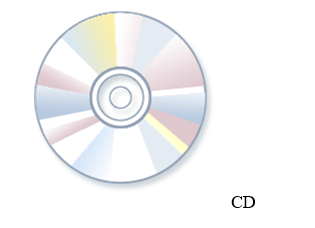
Advantages
Information is fixed and cannot be changed or altered in any way. It is easily transportable and is compatible with any other PC or laptop . The data can also be easily destroyed simply by breaking or cutting the CD.
Disadvantages, are that the data (once created) cannot be changed or updated. It can easily be lost or stolen, It can also be damaged and rendered unusable quite easily. Holds less data than a DVD
A CD-ROM can hold up to 700MB (megabytes), while a DVD ROM can hold up to 4.7GB (gigabytes, one gigabyte = 1024, megabytes). CD-ROMs are slightly cheaper to manufacture.
DVD drives can do everything that CD drives can, plus read DVDs. If you have a DVD drive, you can watch movies on your computer. Many DVD drives can record data onto blank DVDs.
Floppy disk drive
Floppy disk drives store information on floppy disks, also called floppies or diskettes. Compared to CDs and DVDs, floppy disks can store only a small amount of data. They also retrieve information more slowly and are more prone to damage. For these reasons, floppy disk drives are less popular than they used to be, although some computers still include Floppy them.

A USB flash drive is a data storage device that consists of flash memory with an integrated Universal Serial Bus (USB) interface. USB flash drives are typically removable and rewritable, and physically much smaller than a floppy disk.
USB flash drives are often used for the same purposes for which floppy disks or CD-ROMs were used. They are smaller, faster, have thousands of times more capacity, and are more durable and reliable because of their lack of moving parts. Until approximately 2005, most desktop and laptop computers were supplied with floppy disk drives, but floppy disk drives have been abandoned in favor of USB ports.
A flash drive consists of a small printed circuit board carrying the circuit elements and a USB connector, insulated electrically and protected inside a plastic, metal, or rubberized case which can be carried in a pocket or on a key chain, for example. The USB connector may be protected by a removable cap or by retracting into the body of the drive.
Tertiary Storage
In Tertiary Storage or Tertiary Memory, a robotic arm mounts (inserts) and dismounts removable mass storage media into storage devices according to the system’s demands. This stores information that is infrequently accessed. These types of storage devices are much slower than secondary storage (e.g. 5-60 seconds vs. 1-10 milliseconds.)
Tertiary Storage is widely used in large data stores and is accessed without human operators. Typical examples of this storage system are tape drives, libraries and optical jukeboxes.
Volatile and Non-Volatile storage Classification
Volatile Memory
Volatile memory, also known as volatile storage, is computer memory that requires power to maintain the stored information, unlike non-volatile memory which does not require a maintained power supply. It has been less popularly known as temporary memory.
Most forms of modern random-access memory (RAM) are volatile storage, including dynamic random-access memory (DRAM) and static random-access memory (SRAM). Content addressable memory and dual-ported RAM are usually implemented using volatile storage. Memory cache and Registers are also considered as volatile memory.
Early volatile storage technologies include delay line memory and Williams’s tube.
Non-volatile Memory
Non-volatile memory is computer memory that can retain the stored information even when not powered. Examples of non-volatile memory include read-only memory (ROM), flash memory, most types of magnetic computer storage devices (e.g. hard disks, floppy disks, and magnetic tape), optical discs (e.g. CDs and DVDs ), and early computer storage methods such as paper tape and punched cards.
Non-volatile memory is typically used for the task of secondary storage, or long-term persistent storage.
The diagram below shows hierarchy of computer memory storage
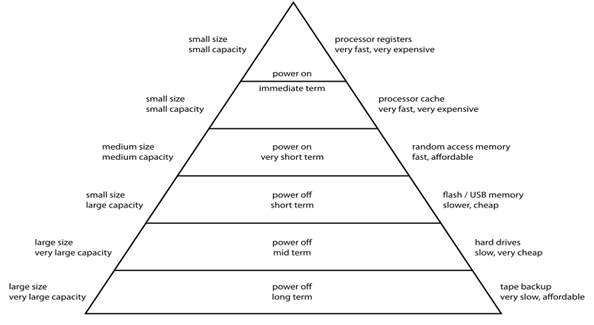
Input Devices (classify them) include bar code reader)
Input is any data or instructions entered into the memory of a computer. Two types of input are data and instructions. Data is a collection of unorganized items that can include words, numbers, pictures, sounds, and video. A computer processes data into information. Information is therefore organized, meaningful, and useful. Instructions can be in the form of programs, commands, or user responses. A program is a series of instructions that tells a computer how to perform the tasks necessary to process data into information. A command is an instruction given to a computer program. A user response is an instruction you issue to the computer by responding to a question posed by a computer program.
Any hardware component that allows you to enter data, programs, commands, and user responses into a computer is an input device.
Examples of input devices include: Keyboard, Mouse, Light pen, Joystick, Scanner, Touch screen, Microphone, Barcode reader etc.
Input Devices may be classified into:
- Keying Devices
- Pointing Devices
- Scanning Devices
- Speech Devices
- Other Digital Devices
- Keying Devices
Keying Devices enter (information or instructions) in a computer or other device by means of keystrokes.
Keypad
A keypad is a set of buttons arranged in a block or “pad” which usually bear digits, symbols and usually a complete set of alphabetical letters. A diagrammatic representation of a keypad is shown below:

Keyboard (with the aid of a diagram describe various types of computer keyboard keys)
The keyboard is the most common input device that contains keys you press to enter data into a computer. Desktop computer keyboards usually have from 101 to 105 keys, while keyboards for smaller computers contain fewer keys.
There are four main areas on a PC’s keyboard (as shown in this figure):
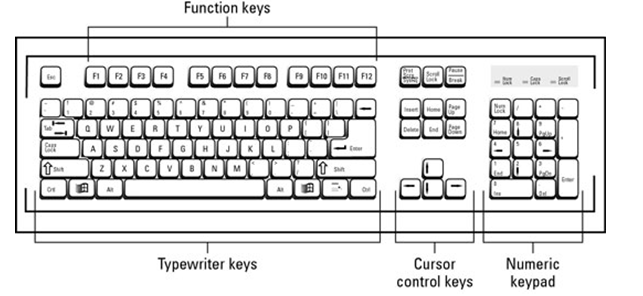
- Function keys: These keys are positioned on the top row of the keyboard. They’re labeled F1, F2, F3, and on up to F11 and F12.
- Typewriter keys: These keys are the same types of keys you find on an old typewriter: letters, numbers, and punctuation symbols.
- Cursor-control keys: Often called arrow keys, these four keys move the text cursor in the direction of their arrows. Above them are more cursor-control keys — the six-pack of Insert, Delete, Home, End, and Page Up, and Page Down.
- Numeric keypad: Popular with accountants, bank tellers, and airline ticket agents, the numeric keypad contains calculator-like keys.
.
- Pointing Devices (check)
In a graphical user interface, the pointer is a small symbol on the screen. A pointing device is an input device that allows you to control the pointer. Common pointing devices include the mouse, trackball, touchpad, joystick, touch screen, light pen, and a stylus.
Track ball
A trackball is a stationary pointing device with a ball mechanism on its top. The ball is rotated by hand to control cursor movement. In essence a trackball can be thought of as an upside down mouse. Whereas the entire mouse is moved, trackball is stationary and the ball is rotated by hand.
Joystick
A joystick is used to move the cursor from place to place, and to click on various items in programs. Joysticks are used mostly for computer games because they let you move quickly and accurately in any direction.
Light pen
A light pen is an input pointing device that resembles a ball pen and has a light sensitive point. It selects items or chooses commands, draw by simple touching on the screen. A light pen does not emit light; rather it contains sensors that send a signal to the computer when it detects the light
Stylus
The stylus is the primary input device for personal digital assistants and smartphones that require accurate input, although devices featuring multi-touch finger-input with capacitive touchscreens are becoming more popular than stylus-driven devices in the smartphone market.
Touchpad
A touchpad or trackpad is a flat surface that can detect finger contact. It’s a stationary pointing device, commonly used on laptop computers. At least one physical button normally comes with the touchpad, but the user can also generate a mouse click by tapping on the pad. Advanced features include pressure sensitivity and special gestures such as scrolling by moving one’s finger along an edge.
Touchscreen
A touch screen is a computer screen or other screen that you can touch with your finger to enter information. Examples of touch screens include a smart board, a microwave, a dishwasher, or an ATM at a bank.
Mouse
A mouse is the common pointing device and is designed to fit comfortably under the palm. It contains one or more buttons on top which are used to select items and choose commands. Although mice come in many shapes, the typical mouse does look a bit like an actual mouse. It’s small, oblong, and connected to the system unit by a long wire that resembles a tail. Some newer mice are wireless. On the underside of a mouse is a device that detects the direction and speed of its movement across a flat surface.
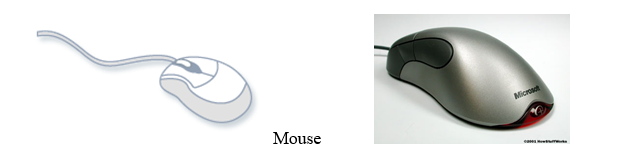
How a mouse works
A mouse usually has two buttons: a primary button (usually the left button) and a secondary button. Many mice also have a wheel between the two buttons, which allows you to scroll smoothly through screens of information.
As you move a mouse across a flat surface, the movement is translated into signals that are sent to the computer, and the pointer on the screen also moves in the same direction. When you want to select an item, you point to the item and then click (press and release) the primary button. Pointing and clicking with your
Types of Mice
- Mechanical: This is a type of computer mouse that has a rubber or metal ball on its underside and it can roll in every direction. There are sensors within the mouse, which are mechanical, detect the direction in which the ball is moving and moves the pointer on the screen in the same direction. A mouse pad should be used under the mouse to run on.
- Opt mechanical mouse
The optical-mechanical or Optomechanical mouse consists of a ball that rolls one of two wheels inside the mouse. This wheel contains a circle of holes or notches that allow a LED light to be shined through and detected by a sensor, as each wheel spins they represent the X or Y axis for the mouse pointer. This mouse is much more accurate than the traditional mechanical mouse that used only wheels and rollers, however is not as good as an optical mouse.
- Optical mouse
This type uses a laser for detecting the mouse’s movement. You don’t need a mouse pad but you can use one made for optical mice. Optical mice do not have any mechanical moving parts. The optical mouse responds more quickly and precisely than the mechanical and opt mechanical mice and now that they have been around awhile the price is pretty comparable.
- Cordless or wireless mouse

Cordless or wireless mice transmit data via infrared radiation or radio frequency (RF). RF wireless mice require two components to work properly – a radio transmitter and a radio receiver. A radio frequency (RF) transmitter is usually integrated inside the mouse. The mouse records its movements and buttons that are clicked and then sends this information via radio signals to the receiver.The receiver is connected to the computer through a serial or USB port. It receives these RF signals, decodes them, and then sends these signals directly to the computer.
- Scanning Devices (check)
A scanner is an electronic device that scans text documents, images, or objects to convert them into a digital format. The common types of scanners we see today are flatbed scanners, handheld scanners, sheetfed scanners, etc.
Scanners are classified as follows:
(i)Optical scanners
They include optical character/image Recognition (OCR), Optical Mark Recognition (OMR) and Optical Bar Recognition (OBR) scanners.
- Optical character/image scanner (OCR)
It is used to scan characters and images. Using this type of a scanner, one can scan real objects.
- Optical Mark Recognition (OMR)
This type of scanner uses mark-sensing to scan and translate the location of a series of pen or pencil marks into computer- understandable form.
This scanner is commonly used during marking and scoring of K.C.P.E multiple choices examination questions/answers.
- Optical bar recognition (OBR)
Optical bar scanners scan and translate a bar code into machine understandable mode.bar codes are a series of vertical lines of varying widths and can also include numbers and letters. The retail stores use bar codes on products to make data entry faster and more accurate. This improves their stock control.
(ii)Magnetic scanners
- Magnetic –ink character recognition (MICR)
It is a type of a scanner that is able to detect character written in special magnetic ink. The magnetic ink is used in document such as bank cheese and credit card slips because the (MICR) reader can read the magnetic characters no matter how much a user might have written on or over them.
- Magnetic strips
They are thin bands of magnetically encoded data found on many credit cards. The data in these cards may be account numbers or special access codes. There are scanners which recognize the data in such magnetic stripes; these stripes may be used to gain entry to certain restricted areas.
- Speech recognition
Voice input is the process of entering data by speaking into a microphone that is attached to the sound card on a computer. Voice recognition is the computer’s capability of distinguishing spoken words. The first voice recognition programs were speaker dependent. With speaker-dependent software, the computer makes a profile of your voice, which means you have to train the computer to recognize your voice. Today, most voice recognition programs use speaker-independent software, which has a built-in set of word patterns and does not have to be trained to recognize your voice. Some voice recognition software requires discrete speech, meaning that you have to speak slowly and separate each word with a short pause. Most voice recognition products, however, support continuous speech, allowing you to speak in a flowing conversational tone.
- Other input devices
Other input devices include the digital camera, CD-ROM, DVD-ROM and the webcam.
Digital Camera
A digital camera is used to take pictures and store the photographed images digitally instead of on traditional film. Pictures are stored on a storage medium, such as a floppy disk, compact flash card, memory stick, mini-CD, etc. Many digital cameras allow you to review and edit the images while they are in the camera. You also can download, or transfer a copy of, the stored image to a computer. Once on a computer, the pictures can be edited with photo-editing software, printed, faxed, sent via electronic mail, included in another document, or posted to a Web site.
There are three basic types of digital cameras. A studio camera is a stationary digital camera used for professional studio work. A field camera is a portable camera, often used by photojournalists, that has many lenses and other attachments. A point-and-shoot camera is more affordable and lightweight and provides acceptable quality photographic images for the home or small business user.
Webcam
A webcam is a video camera that feeds its images in real time to a computer or computer network, often via USB, Ethernet, or Wi-Fi.
Their most popular use is the establishment of video links, permitting computers to act as videophones or videoconference stations.
Webcams are known for their low manufacturing cost and flexibility, making them the lowest cost form of video telephony.
Scanner (check)
A scanner is an electronic device that scans text documents, images, or objects to convert them into a digital file format. The common types of scanners we see today are flatbed scanners, handheld scanners, sheetfed scanners, etc. Scanners usually come with software that lets you resize or modify a captured image.
Explain how scanners and other reading devices work
Scanners and optical readers can capture data from a source document, which is the original form of the data. A scanner is a light-sensing input device that reads printed text and graphics and then translates the results into a form a computer can use. One of the more popular scanners is a flatbed scanner, which works similarly to a copy machine except it creates a file of the document in memory instead of a paper copy. Many scanners include OCR software, which converts a scanned image into a text file that can be edited. An optical reader uses a light source to read characters, marks, and codes and converts them into digital data that a computer can process. Three types of optical readers are optical character recognition, optical mark recognition, and bar code scanner. Optical character recognition (OCR) is a technology that reads typewritten, computer printed, or handwritten characters from ordinary documents and translates the images into a form that the computer can understand. Optical mark recognition (OMR) devices read hand-drawn marks such as circles or rectangles. A bar code scanner uses laser beams to read bar codes, which are identification codes consisting of vertical lines and spaces of different widths. Another type of reader, called a magnetic-ink character recognition (MICR) reader, reads text printed with magnetized ink and is used almost exclusively by the banking industry.
Speech recognition
Output devices
Monitor
A monitor displays information in visual form, using text and graphics. The portion of the monitor that displays the information is called the screen. Like a television screen, a computer screen can show still or moving pictures.
There are two basic types of monitors: CRT (cathode ray tube) monitors and LCD (liquid crystal display) monitors. Both types produce sharp images, but LCD monitors have the advantage of being much thinner and lighter. CRT monitors, however, are generally more affordable
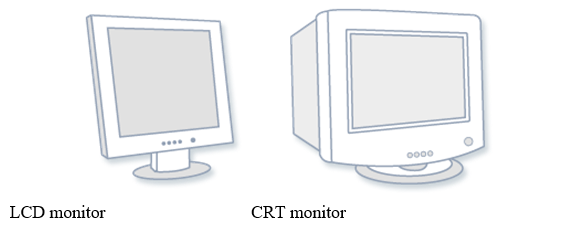
Printer (include types of printers, their characteristics and differences)
A printer transfers data from a computer onto paper. You don’t need a printer to use your computer, but having one allows you to print e‑mail, cards, invitations, announcements, and other materials. Many people also like being able to print their own photos at home.
The two main types of printers are inkjet printers and laser printers. Inkjet printers are the most popular printers for the home. They can print in black and white or in full color and can produce high-quality photographs when used with special paper. Laser printers are faster and generally better able to handle heavy use.

Speakers
Speakers are used to play sound. They may be built into the system unit or connected with cables. Speakers allow you to listen to music and hear sound effects from your computer
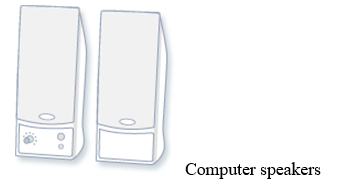
Speakers are one of the most common output devices used with computer systems. Some speakers are designed to work specifically with computers, while others can be hooked up to any type of sound system. Regardless of their design, the purpose of speakers is to produce audio output that can be heard by the listener.
(Other output devices)Identify the purpose of data projectors, fax machines, and multifunction devices
A data projector takes the image on a computer screen and projects it onto a large screen so that an audience of people can see the image. Two smaller, lower priced data projectors are an LCD projector, which uses liquid crystal display technology, and a digital light processing (DLP) projector, which uses tiny mirrors. A facsimile (fax) machine transmits and receives documents over telephone lines. A fax modem is a communication device that allows you to send (and sometimes receive) electronic documents as faxes. A multifunction device (MFD) is a single piece of equipment that looks like a copy machine but provides the functionality of a printer, scanner, copy machine, and sometimes a fax machine
Classification of computers
Computers can be classified according to:
- According to Technology/functionality
- According to Purpose
- According to Size
According to size
- Supercomputers
- Mainframe Computers
- Minicomputers
- Microcomputers, or Personal Computers
Mainframe Computers
Mainframe computers are very large, often filling an entire room. They can store enormous of information, can perform many tasks at the same time, can communicate with many users at the same time, and are very expensive. The price of a mainframe computer frequently runs into the millions of dollars. Mainframe computers usually have many terminals connected to them. These terminals can be located in the same room with the mainframe computer, but they can also be in different rooms, buildings, or cities. Large businesses, government agencies, and universities usually use this type of computer.
Minicomputers
Minicomputers are much smaller than mainframe computers and they are also much less expensive. The cost of these computers can vary from a few thousand dollars to several hundred thousand dollars. They possess most of the features found on mainframe computers, but on a more limited scale. They can still have many terminals, but not as many as the mainframes. They can store a tremendous amount of information, but again usually not as much as the mainframe. Medium and small businesses typically use these computers.
Microcomputers
Microcomputers are the types of computers we are using in our classes . These computers are usually divided into desktop models and laptop models. They are terribly limited in what they can do when compared to the larger models discussed above because they can only be used by one person at a time, they are much slower than the larger computers, and they can not store nearly as much information, but they are excellent when used in small businesses, homes, and school classrooms. These computers are inexpensive and easy to use. They have become an indispensable part of modern life. Examples include:
Desk Top
Lap Top
Palm Top
PDA
Super Computers
Super Computers, as the name suggest are the most powerful computers even than mainframe. Actually, when we optimize a mainframe computer then we get super computer.
Super computers can process huge amounts of data, are the biggest in size and the most expensive in price than any other. It can process trillions of instructions in seconds.
Supercomputers are used for highly calculation-intensive tasks such as problems including quantum physics, weather forecasting, climate research, molecular modeling.
According to Technology/functionality
- Analog Computers
- Digital Computers
- Hybrid Computers
Analog Computers:- These computers recognize data as a continuous measurement of a physical property ( voltage, pressure, speed and temperature).
Example: Automobile speedometer
Digital Computers:- These are high speed programmable electronic devices that perform mathematical calculations, compare values and store results. They recognize data by counting discrete signal representing either a high or low voltage state of electricity.
Hybrid Computers:-A computer that processes both analog and digital data.
According to Purpose
- General purpose Computers
- Special Computers
General purpose Computers
A ‘General Purpose Computer’ is a machine that is capable of carrying out some general data processing under program control.
Refers to computers that follow instructions, thus virtually all computers from micro to mainframe are general purpose. Even computers in toys, games and single-function devices follow instructions in their built-in program.
Benefits ( Advantages) of using computers
- The use of computers has facilitated sharing of resources in organizations.
Resources such as printers and files can be shared by employees in an organization. This saves a lot of money.
- Word processing. A computer allows a person to manipulate data easily and quickly, create text documents, edit them, print them, manipulate images, print them
- They improve learning experience for children. The use of computers enable children to access quality educational resources, learning-enhancing games and homework help.
- Computers help children to use all of their senses to extract information. They fascinate kids and can draw their full attention, which often results in a deeper focus and concentration.
- Internet/communications. Computers enable people download information over the Internet, interact with other people easily using chatting and videoconferencing facilities etc
- Provision of quality service/goods. Computers are used to provide better service (for example, banking or airline reservations) or a higher quality product (for example, automobile parts).
- Assist in decision making. They are used to provide decision-makers with accurate, up-to-date information, so that better business decisions can be made.
- Provision of repetitive tasks. Computers are used to monitor instruments, as in process control applications, thus relieving human beings from drudgery, enabling them to concentrate on more creative tasks. A computer can also provide round-the- clock attention to patients, relieving nurses for other duties.
- In a teaching environment, the computer can be a patient, ever-attentive disseminator/tester of information.
- Provision of entertainment. Computes can be the source of hours of fun when use to play a fascinating range of games, listening to music and watching movies.
- Shopping. Through the internet people are now able to shop on-line
Challenges (Disadvantages) of using computers
- The introduction of computers in the workplace has caused unemployment and apprehension among workers. This is because a computer is able to do work that could have been done by many people.
- Errors and breakdowns in computer systems have caused hardships and inconveniences to individuals.
- Infringement of privacy of individuals. Unless computer systems are properly monitored and controlled, there is a very real threat to the privacy of ordinary citizens. While privacy problems existed before there were computers, computers have changed the privacy landscape considerably. One obvious area of change is in the ability to gather and process millions of minor transactions, and to combine these with millions of other transactions to create a profile of who we are, what we buy, where we go.
- Cheating by student One disadvantage of owning a computer is the information that students can access from the Internet. If a student needs to research information for school, they merely access a relevant site and download the information, rarely paying attention to what is written.
- Viruses can spread to other computers throughout a computer network.
- There is a danger of hacking, particularly with wide area networks.
- Fraud
- people not going out as much,
- bad posture from sitting too long at a desk,
- repetitive strain injuries
Computer software
Meaning of computer software
Software is a collection of computer programs, instructions, procedures and documentation that enables a user to interact with the computer or have the computer perform specific tasks for them. Without any type of software the computer would be useless. For example, you wouldn’t be able to interact with the computer without software called the operating system.
The two main types of software are system software and application software.
System software
System software is responsible for controlling, integrating, and managing the individual hardware components of a computer system so that other software and the users of the system see it as a functional unit without having to be concerned with the low-level details such as transferring data from memory to disk, or rendering text onto a display.
There are two types of system software. These are:
- The operating system which allows the parts of a computer to work together by performing tasks like transferring data between memory and disks or rendering output onto a display device. It also provides a platform to run high-level system software and application software. Prominent examples of operating systems include Microsoft Windows, Mac OS X and Linux.
- Utility (or housekeeping) software which helps to analyze, configure, optimize and maintain the computer. It performs a single task or a number of small tasks. Examples of Utility software are:
– Disk defragmenters
– Anti-virus software
– Encryption utilities.
Application software
Application software, on the other hand, is used to accomplish specific tasks other than just running the computer system. Application software may consist of:
- A single program, such as an image viewer
- A small collection of programs (often called a software package) that work closely together to accomplish a task. E.g a spreadsheet or text processing software;
- A larger collection (often called a software suite) of related but independent programs and packages that have a common user interface or shared data format. Examples include:
- Microsoft Office, which consists of closely integrated word processor, spreadsheet, database, etc.
- A software system, such as a database management system, which is a collection of fundamental programs that may provide some service to a variety of other independent applications.
Software is created with programming languages and related utilities, which may come in several of the above forms: single programs like script interpreters, packages containing a compiler, linker, and other tools; and large suites (often called Integrated Development Environments) that include editors, debuggers, and other tools for multiple languages.