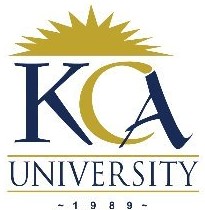
UNIVERSITY EXAMINATIONS: 2019/ 2020
EXAMINATION FOR THE DEGREE OF BACHELOR OF SCIENCE IN
INFORMATION TECHNOLOGY/ BUSINESS INFORMATION
TECHNOLOGY
BIT 3209/ BBIT 311: MOBILE PROGRAMMING
DISTANCE LEARNING
DATE: MAY, 2020 TIME: 6 HOURS
INSTRUCTIONS: Answer ALL Questions
SECTION B:
QUESTION TWO (20 MARKS)
(a) The following figure shows a mobile user interface with one text field for writing a message and a
button for sending a message.
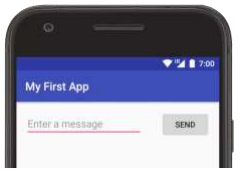
i. Write an XML code that displays the user interface illustrated in the above figure (4 Marks)
ii. Write java code that defines an event handler that prints a Toast message “ Message sent” when
the user press send button (3 Marks)
(b) Describe the meaning of the term intent in the context of mobile programming (2 Marks)
(c) Write a sample java code for creating and sending intent object (2 Marks)
(e) Briefly explain how you understand the following lines of code as used in mobile programming
(4 Marks)
<TextView
android:layout_width=”fill_parent”
android:layout_height=”wrap_content”
android:text=”welcome”
android:textColor=”#000000″
android:background=”#fcdd36″
/>
(f). Write an XML that displays the following output when executed in an emulator or real device
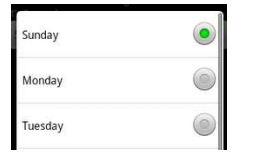
(5 Marks)
SECTION C:
QUESTION THREE (20 MARKS)
(a) Write XML or Java code that displays the following output of a mobile application (5Marks)
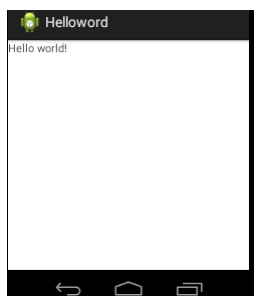
(b) Describe the process of compiling an android application. draw a well labeled diagram that
illustrates the process. (6 Marks).
(c) Briefly explain the following lines of java code as used in mobile programming (3 Marks)
EditText editTextProgramme;
EditText editDepartment;
editTextProgramme = (EditText) findViewById(R.id.edtprogramme);
editDepartment = (EditText) findViewById(R.id.edtdepartment);
String Prgname = editTextProgramme.getText().toString();
String Dptname = editDepartment.getText().toString();
(d) Explain the meaning of the following lines of code in the context of mobile programming
(6 Marks)
public class Lab2 extends Activity
{
public void onCreate(Bundle savedInstanceState)
{ super.onCreate(savedInstanceState);
TextView view = new TextView(this);
view.setText(“mobile programming \n”);
setContentView(view);
}
}
