9.1 Computer Networks
A computer network is an interconnection of two or more computers to form a network in order to share information and resources.
Local Area Network (LAN) & Wide Area Network (WAN)
Interconnection of computers which are within the same building or nearby locations forms a network of computers and this network is called a Local Area Network (LAN). A LAN permits sharing of data files, computing resources and peripherals. Interconnection of computers located in far away locations using telecommunication system is known as Wide Area Network (WAN).
Advantages of Networks
It allows the sharing of information held on disk drives to be accessed by all permitted users.
It allows the sharing of resources such as printers, scanners and disk storage.
Application programs can be stored on one computer and make them available to all users rather than having copies individually installed on each computer.
Allows electronic messages to be sent between the users.
It allows the connection of different types of computer which can communicate with each other.
9.2 Introduction to the Internet
The Internet is a world wide computer network, which interconnects computer networks across countries. It started with an initial 4 computers in 1969 and grew over the next ten years to connect 200 computers in military and research establishments in the US. Today there are more than 4 million host computers, any of which could be holding the information you are looking for, and as many as 50 million people connected.
The World Wide Web
This is a special part of the internet that allows people to view information stored on participating computers. It is an easy-to-use, graphical source of information which has opened the internet to millions of people interested in finding out information.
Requirements for connecting to the internet
Internet service provider – an internet service provider provides you with a connection to the internet and the software you will need to navigate.
telecommunication line – a telephone line is required to connect you to the internet service provider.
Modem – a modem converts a digital signal received from a computer into an analogue signal that can be sent along ordinary telephone lines, and back to digital at the other end.
Web browser – a web browser is software used to view and download Web pages and various types of files such as text, graphics and video. Examples are Microsoft Internet Explorer or Netscape Navigator.
9.3 Common Internet services
E–mail
Electronic mail can be sent to another internet user anywhere in the world within seconds. E-mail facilitates; sending of messages, file attachments, address book, sending E-mail to a group, forwarding messages and many others.
Internet Relay Chat
This is a live chat facility that where the text you type is instantly broadcast to everyone on the same channel. Some channels are dedicated to particular topics, for example politics, science, games etc.
Videoconferencing
In this facility you can see the person at the other end of the line and you can be able to talk to them using a microphone.
Advantages of the internet
- It offers different ways of communicating and innovations are going on to make it faster, more reliable.
- The Internet is a virtual treasure trove of information. Any kind of information on any topic under the sun is available on the Internet.
- It is a source of entertainment where users can play computer games, visiting chat rooms or just surfing the Web.
- Many services are now provided on the internet such as online banking, job seeking, purchasing tickets for your favorite movies etc.
- Business (E-commerce) can be transacted over the internet.
Disadvantages of the internet
- Personal information such as name, address, credit card number etc. can be stolen by other culprits and misused.
- Unwanted e-mails in bulk (Spam), which provide no purpose and needlessly obstruct the entire system, can be sent on the internet.
- Computers attached to internet are more prone to virus attacks and they can end up into crashing your whole hard disk.
- Pornographic sites on the Internet that can be easily found by children which can corrupt their morals.
- Anyone can publish incorrect information online because there’s no quality control
Effects of computerization
- The introduction of computers has lead into unemployment, in some companies thousands of workers have been made redundant.
- Computer technology has created new opportunities for crime such as hacking, theft of data and the introduction of viruses.
- Computers have caused stress at places of work as humans try to keep up with the output of their computers.
- People who work with computers a lot without interacting with other people are likely to develop psychological problems due to isolation.
- Computers have affected relationships of people working together such as employee-supervisor relationships and thus becoming a dehumanizing factor.
- Computerisation has caused job content reduction and role ambiguity.
- Cause of power redistribution in organizations due to change in organizational structure.
- Computers have been blocking factor for career paths.
AREAS WHERE COMPUTERS ARE USED.
The following are some of the areas where computers are used:
- Supermarkets and other retail stores use computers for stock control, i.e., to help them manage their daily activities. The stock control system keeps record of what is in store, what has been sold, and what is out of stock. The Management is automatically alerted when a particular item or items are running out of stock and need to be reordered.
- For calculating customer’s change.
- For production of receipts.
- It can be used as a barcode reader.
The use of computers has made Industries more productive & efficient. They are used:
- To monitor and control industrial processes. The industries use remote controlled devices called Robots. A Robot is a machine that works like a human being, but performs tasks that are unpleasant, dangerous, and tedious to be done by human beings.
- For management control, i.e. to keep track of orders, bills and transactions.
- By companies as a competitive tool. g., they are used to assist in defining new products & services. They also help industries form new relationships with suppliers and therefore, enable the producers maintain a competitive edge against their competitors.
- For advertisement purposes, which enable an industry to attract more customers.
- Banks/Insurance industries
Computers are used by Banks & Insurance industries:
- To manage financial transactions. They use special cash dispensing machines called Automated Teller Machines (ATMs) to enable them provide cash deposit & withdrawal services.
- For processing of Cheques.
- For preparation of Payrolls.
- For better record keeping and processing of documents.
- To provide electronic money transfer facilities.
- Process control.
Computers are used in production environments such as factories to control chemical & mechanical processes. The computers are usually loaded with specialized programs & each computer is designed to do a specific job.
Computers are used in hospitals:
- To keep & retrieve patient’s medical records.
- For automatic diagnosis of diseases like Cancer, electro-cardiogram screening & monitoring.
They are used to get a cross-sectional view of the patient’s body that enables physicians to properly diagnose the affected part of the body with high levels of accuracy.
- In medical equipments, e.g. blood pressure monitors, blood analyzers, etc.
- To control life-supporting machines in the Intensive Care Units (ICU).
- To enable medical experts in different countries to share their expertise or labour, thus reducing the transportation of patients & professionals.
- For receiving & sending of messages through e-mails, fax, etc.
- Production of documents.
- Keeping of records.
- Government Institutions.
Computers are used in government ministries & agencies:
- To store/keep records and improve the efficiency of work within the Civil service.
If computers were not used, the large number of files in government registries would make information recovery extremely difficult.
- To produce bills & statements.
Computers are widely used in the teaching & learning process. Learning and teaching using computers is referred to as Computer Aided Learning (CAL) and Computer Aided Teaching (CAT).
- Computers are used in learning institutions (schools & colleges) as teaching aids, i.e. to help in teaching various subjects.
E.g., they are used to demonstrate experiments in subjects like Chemistry or Physics using a special program that can illustrate them on the screen through a process called Simulation.
- To assist the Long distance learning in universities usually referred to as the Open University Concept.
- To analyze academic data.
- Computers are used in Aviation for training of pilots. Flight simulators are used to monitor the control movements made by the pilot while the computer is used to physically change the environment so that the pilot feels as if he were controlling an actual aircraft.
Computers can be used for research in various fields. They are used by:
- Scientists to analyse their experimental data, e.g., in weather forecasting.
- Engineers & Architects to design & test their work.
- Computers have greatly assisted in space exploration.
- They are used to study the movement of stars.
- They have made manned & unmanned space exploration possible – they are used to launch space vehicles and monitor the flights & activities both onboard and around them.
- Communication industry.
The integration of computers & telecommunication facilities has made the transmission and reception of messages very fast and efficient.
- They are used in telephone exchanges to switch incoming & outgoing calls.
- For sending & receiving electronic messages, e.g. fax and e-mails, if connected to a computer network.
- Transport industry.
Computers are used in:
- Automobile traffic control, e.g., to monitor vehicle traffic in a busy town.
- Railway corporations to co-ordinate the movement of their goods & wagons.
- Shipping control. The computers are used for efficient management of fleets & communication.
- Airports (Airline industry). The computers are used;
- To control the movement of aircrafts, take off & landing through the use of radar equipment.
- Making reservations (booking purposes).
- Storing flight information.
- Police (Law enforcement agencies).
- Computers are widely used in fighting crime. The Police use computers to keep databases on fingerprints and also analysed them.
- The Police also use computers for face recognition, scene monitoring & analysis, which help them to arrest traffic offenders and criminals.
The information held in computers such as fingerprints, photographs and other identification details helps law enforcers to carry out criminal investigations speedily.
- Computers are used in electronic news gathering, efficient communication, detecting and tracking of targets; in radar systems, warning systems & in guided missile systems.
- Computers are used in military defence equipments, e.g. Fighter jets, Rockets, Bombers, etc.
- Multimedia applications.
- Computers are used to prepare business presentations for advertisement purposes.
The presentations are done using overhead projectors attached to computers running slide shows & digital video clips taken using a Camcorder. An overlaid voice is used to describe the product.
- Computers are used in music related equipment such as
- In entertainment (i.e., games & movies), computers are used to add stereo sound & digital video clips, which make games more realistic.
- In Education & Training, Multimedia discs are used as teaching aids for all types of subjects.
- Domestic and Entertainment systems.
Computers are used at homes:
- For watching movies, playing music and computer games.
- For storing personal information.
- For calculating and keeping home budgets.
- For shopping purposes. They provide people with lists of shopping items as well as their prices. They also provide electronic money transfer facilities.
- In household items, such as, Microwave ovens, Televisions, etc.
- Library services.
Computers can be used in a library:
- To enable the library personnel to easily access & keep updated records of books and other library materials.
- To search for book titles instead of using the manual card catalogue.
The emergence of computers has provided employment opportunities to very many people.
COMPUTER LABORATORY.
Definition:
A Computer laboratory is a room that has been specially prepared to facilitate installation of computers, and provide a safe conducive environment for teaching & learning of Computer Studies.
SAFE USE & CARE OF COMPUTERS (COMPUTER HYGIENE)
Computer systems are expensive to acquire & maintain, and should therefore be handled with great care. Most computer breakdowns are caused by failure to follow the correct instructions on use of equipment, carelessness, and neglect.
Computer hygiene involves keeping the computers in good care & order.
Factors to consider when preparing a computer laboratory.
The following factors must be considered when preparing a computer laboratory:
- Security of the computers, programs and other resources.
- Reliability of the source of power.
- Number of computers to be installed, and the amount floor space available.
- The maximum number of users that the laboratory can accommodate.
Requirements of a Computer Laboratory.
- Standard and Enough furniture.
- Good ventilation.
- Reliable & Enough source of power supply.
- Free from Dust and Moisture.
- Enough floor space.
- Proper cabling of electric wires.
- Fire fighting equipment.
- Good lighting equipment.
- Strong rooms & doors for the security of computers.
Review Questions.
- Define a computer Laboratory.
- Give three factors to be considered when preparing a computer laboratory.
- What are the requirements of a computer laboratory?
SAFETY PRECAUTIONS & PRACTICES IN A COMPUTER LABORATORY.
After establishing the computer laboratory, a number of safety precautions, rules, and practices need to be observed in order to avoid accidental injury to the users, damage of computers or lack of a conducive environment for teaching and learning.
The safety precautions and practices include;
- BEHAVIOUR IN THE COMPUTER LABORATORY.
The following rules must be followed in and around a computer laboratory.
- Entering the computer room.
- Only authorized people should enter the computer room.
- Remove your shoes before entering the computer room to prevent dust.
- Avoid smoking or exposing computers to dust. This is because; smoke & dust contain small abrasive particles that can damage computer components and cause wearing of the moving parts.
- Do not carry foods such as Toffees, chocolates, chewing gums, & drinks/beverages to the computer room.
Food particles may fall into the moving parts of the computer and damage them. Liquids may spill into the computer parts causing rusting or electrical faults.
- Collect any waste materials (e.g., paper bits) which might be lying in the computer room & put them into the dustbin.
- Avoid unnecessary movements, because you may accidentally knock down the peripheral devices.
- Computer users should be trained on how to use computers frequently.
- Computer illiterates should not be allowed to operate the computers.
- Shut the door of the computer room properly.
- Starting and shutting down the computer.
- Always follow the proper procedure for starting & shutting down the computer to avoid loss of data and damage to computer programs.
- Avoid turning the computer on & off frequently as it is harmful. Every time a PC is turned on, the internal components get heated and again cool down when the computer is turned off. As a result, the circuit boards expand & contract and this can badly affect the solder-joints of the computer.
- Do not open up the metallic covers of computers or peripheral devices without permission and particularly when the computer’s power is still on.
- PROTECTION AGAINST FIRE AND ACCIDENTS.
Fire outbreaks in the laboratory can be caused by either:
- Inflammable chemicals, such as those used for cleaning & servicing the computer equipment.
- Electrical faults, such as open wires or cables.
- Keep the chemicals away in a store after using them to avoid any accidents.
- Ensure that all electrical wires are properly insulated. Open wires or cables must be properly covered with an Insulating tape or replaced with new ones as they can cause fire leading to damage of equipment.
- The computer room must always have a gaseous fire extinguisher especially those containing Carbon dioxide in case of any accidents.
Note. Water based or Powder extinguishers should not be used in the computer room because; they can cause damage to computer components.
Water causes rusting of the metallic parts and short circuits, while Powder particles normally settle on storage devices and may scratch them during read/write operations.
- Any incidence that may result in damage to equipment should be reported to the person in charge of the laboratory.
- No student should attempt to repair the equipment as this may lead to complete damage of the equipment.
- INSULATION OF CABLES.
- All power cables in the computer room must be properly insulated and laid away from busy pathways in the room (i.e., preferably along the walls). This prevents the user from stumbling on the cables, which might cause electric shock or power interruptions.
- System cables should be of the best quality & type, and should also be properly clipped (fixed).
- The cables should be handled carefully especially at the ends to avoid breaking the pins.
- STABLE POWER SUPPLY.
Computers are delicate devices that require a stable source of power.
- Ensure that there is a steady flow of input power to the computer in order to prevent loss of data or information & also prevent damaging the computer’s secondary storage media.
Note. Power from main supply is not always stable and may sometimes experience power surges or under voltage (also referred to as Brownout). To protect the computer from being damaged due to power instabilities especially in areas where power fluctuates, avoid connecting it directly to the main supply. Instead, it is important to connect the computer to a special power correction equipment or device such as a Stabilizer or Uninterrupted power supply /source (UPS), then connect the UPS to the main supply.
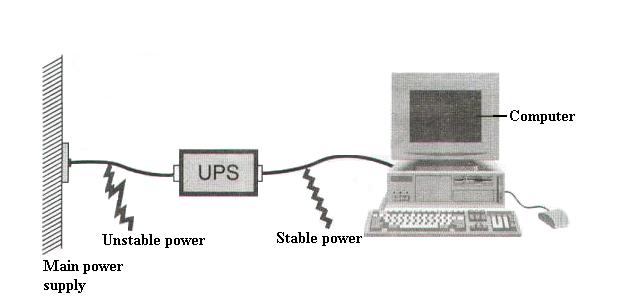
The UPS gets charged when the main power is on. When the main power goes off, the UPS gives some sound (usually a beep) to alert the user.
Functions of the UPS
- It regulates power from an unstable power source to the required clean stable voltage.
- It prevents power surges and brownouts that might destroy the computer.
- It temporarily provides power to the computer in case of the main power failure. This allows the user to save his/her work and shutdown the computer using the correct procedure.
- Alerts the user of any power loss (by beeping).
To ensure that work continues even in the absence of main power, organizations that give important services such as banks, schools, & hospitals usually install devices that provide alternative sources of power such as standby generators, solar panels, rechargeable batteries, etc that automatically comes on in case of a power failure. Such devices are referred to as Power backups.
However, note that, power from a generator must pass through a UPS before being fed to the computer, because it is also not stable.
- Ensure that all power or electrical sockets are firmly fixed.
BURGLAR PROOFING.
Physical access to the computer room should be restricted to ensure that only authorized persons get access to the computers.
To prevent unauthorized access to the computer room, the following controls should be implemented:
- Fit strong metallic grills and locks on the doors, windows & roofs (in case the roofing is weak).
- Lock the doors, (i.e., keep the computers in a strong room, which should remain firmly locked when not in use).
- Avoid welcoming strangers into the computer room.
- Use of Personal Identification cards.
- Use of fingerprint identification.
- Install security alarms at strategic access points so as to alert the security personnel in case of a break in.
- Use of special voice recorders that would be able to analyse the voice of a trespasser & check against the database containing the voice patterns of valid users.
- Secure/protect the computers with Passwords to minimize chances of theft.
Both computers and human beings emit heat energy into the environment. Therefore, the computer room must have good circulation of air to avoid overheating and suffocation.
Proper ventilation enables the computers to cool, and therefore, avoids damaging the electronic parts.
The following facilities can ensure proper ventilation in a room:
- The room should have large & enough windows & doors.
- Installing an air-conditioning system.
- Installing cooling fans.
- Avoid overcrowding of either machines or people in the room.
DUST CONTROL
- Set up the computer laboratory in a location away from excessive dust.
- Remove your shoes before you enter the computer room to prevent dust.
- The computer room should be fitted with special curtains that would reduce entry of dust particles.
- The floor should be covered with Carpets in order to absorb dust, and also absorb the noise made by chairs.
- Cover the computer devices with Dust covers when not in use or when cleaning the computer room.
NB: If the environment is dusty, the computers should be regularly serviced to get rid of harmful dust.
The service should include; blowing dust from the System unit, cleaning the floppy drives, cleaning the Keyboard, cleaning the Monitor externally, and also cleaning all peripheral devices such as Printers and Mouse.
DUMP CONTROL.
Humidity in the computer laboratory must be regulated to remain at an optimum 50%. If the humidity is low, it allows static electricity to build up and causes damage to sensitive electronic components. Similarly, high humidity of over 70% causes rusting of the metallic parts of the computer system.
To eliminate low humidity, place humidifiers in the room, while high humidity can be controlled by installing dehumidifiers in the room.
HANDLING OF MATERIALS & EQUIPMENT.
Computer devices must be handled with a lot of care as they are extremely fragile and can easily get damaged. Dropping or bumping can cause permanent damage on the device, e.g., to transport the System unit always handle it on its frame.
- Always use the manufacturer’s shipping carton when transporting the devices.
- Do not place heavy objects on the computers.
- Protect the computer devices especially the Monitor & the disks from any electrostatic discharge.
- The computer devices should not be exposed to direct sunlight or warm objects. This causes the internal components of the computer to get heated, and as a result, effects the computer’s solder-joints.
- Students should only perform operations on the computer that they are sure of and under supervision. If in doubt, the student should ask to ensure that no damage is caused due to lack of proper knowledge.
- Computer equipment should be regularly checked and serviced.
Floppy disk management.
Floppy disks are used to store data, and if properly taken care of, they reduce the likelihood of destroyed or corrupted data.
Note. Data is very difficult & expensive to reconstruct, unlike application software, which can easily be re-loaded.
Handling precautions for diskettes.
- Insert the diskette in the drive with the correct side up & in the correct direction.
The diskette should slide in easily (with no force at all) until it locks in the drive. To remove the diskette out of the drive, press the Eject button.
- Don’t touch the exposed surface of the diskette when inserting or removing it.
- Don’t remove the diskette from the drive if the drive light is shining. This indicates that the diskette is in use, and removing it might damage the files on the diskette.
- Never leave the diskette in the computer after finishing its job.
- Ensure that all your diskettes are labelled carefully using meaningful names that indicate the right contents of the diskette. The labels should be applied at the slightly depressed region at the top surface of the diskette.
Labelling prevents confusing the data in the different diskettes, and also mixing diskettes that are used everyday with those used for long-term storage of important data.
- Use a soft writing material such as a soft felt pen to write on the diskette.
- Use the shutter at the bottom of the diskette to write-protect it in order to protect the data stored in it.
Note. To write-protect the diskette, the shutter is pushed up until the hole is covered & no data can be written to the diskette. To write to the diskette, the hole must be left open.
- Avoid overusing the diskette. If used for long (usually over 6 months), its surface wears out.
- Never place heavy objects on the diskette to avoid damaging it.
- Keep your disks safely away from extreme temperatures or direct sunlight, i.e., avoid placing the diskette near possible heat sources, e.g. on top of monitor displays.
- Keep floppy disks away from any magnetic media, e.g., near power supplies & magnets. They can corrupt the data.
- Never carry disks in loose bags or in pockets to prevent dust from getting in & harming them.
Store your diskettes in disk banks or a proper storage jacket. Use envelopes or enclosed polythene when carrying them.
- Always store the disks vertically in the storage box/container.
- Never use clips or staples to hold the disks to avoid damaging them.
- Do not bend the diskette, or leave it lying on top of the desk.
- Protect the diskettes against computer viruses, i.e. you should not use foreign diskettes in your computer, especially if you suspect that they might have viruses in them.
Use of Printers.
- Different printers have different sensitivity to printing papers. Using the wrong quality paper in a particular printer can make the paper get stuck.
- Printers are very specific to manufacturer’s cartridges & ribbons. Use of clones or imitations (i.e., the wrong make & model) can damage the printer mechanism.
- Avoid refilling of cartridges or re-inking of Ribbons. This can spoil the printer due to leakage or use of poor quality materials.
LABORATORY LAYOUT.
- The computer laboratory should have enough floor space to facilitate free movement from one place to another.
- The laboratory furniture must be well arranged to prevent accidents.
- Your working surface must be large enough to hold the computer equipment & any other additional items required. This prevents squeezing the devices together & also minimizes breakages.
- The sitting arrangement of users should be proper.
STANDARD FURNITURE & POSTURE.
- The table/bench on which a computer is placed must be strong and wide enough to bear the weight and accommodate all the peripheral devices.
- The seat for the user must be comfortable, and have a straight backrest that allows someone to sit upright. This prevents muscle pains & backaches caused by poor sitting posture.
- Adjust the furniture to meet your needs for comfort.
For example;
- Adjust the height of the chair or working surface so that your forearms are parallel with the floor and your wrists are straight.
- The seat must be high enough relative to the table to enable the user use the hands on the keyboard comfortably.
- The eyes must be at the same level with the top of the screen when the user is seated upright.
- You should be able to maintain your proper arm position and place your feet firmly flat on the floor.
- Adopt a relaxed, upright working posture. Avoid slouching (bending) forward or leaning far backwards.
- The Chairs should have low back support & footrest and should also be adjustable.
Keyboard, Mouse and Input devices.
Place frequently used work materials within easy reach.
For example;
- The Keyboard, Mouse & other input devices should be positioned such that your hands are in a relaxed, comfortable position.
- Position the Keyboard directly in front of you. This makes it possible to type with your shoulders relaxed and your upper arms hanging freely at your sides.
- Position the Mouse at the same level as the keyboard.
LIGHTING & VISION CARE.
A computer room must be well lit to avoid eyestrain that eventually leads to headaches, stress, and fatigue. Similarly, when you work at your computer for long periods of time, your eyes may become irritated. Therefore, special care should be given to your vision.
- Tilt the computer so that the display faces away from the windows. This will minimize glare (or bright reflections) on the screen.
- Position the lighting equipment or sources of light such that glare (or bright reflections) on the display are minimized. Where necessary, use indirect lighting to avoid bright spots on the display.
- Use/fit radiation filter screens that are specially tinted to reduce the light that reaches the eye.
- Avoid using a flickering monitor. This causes extreme eyestrain that can damage your eyesight.
- The wall paints used should not be very bright as they reflect too much light causing eyestrain.
- Use the brightness & contrast controls on the Monitor to adjust the brightness of the computer monitor until the eyes feel comfortable, and also to improve image quality of your display.
- Turn off the screen when not in use or reduce its brightness in order to prevent screen burnout.
- If the room has windows, use blinds or shades to control the amount of daylight in the room.
- Take frequent breaks and rest your eyes.
- You should have glasses that are specifically suited for working with the computer display.
- Keep your glasses and the display clean.
- Have your eyes examined regularly by a vision care specialist.
- The distant between the user & screen should be between 450 – 500 mm.