COMPUTER SOFTWARE.
Software refers to the various programs & data used in a computer system that enable it perform a no. of specific functions.
Software instructs the computer on what to do and how to do it.
All programs (software) are written using programming languages.
Programmers usually write programs in Source Language (a language that is like broken English). The Source language is then converted into Machine language; the language that the computer can understand.
Machine language is usually in form of bits (series of 0’s & 1’s).
SOFTWARE FLEXIBILITY.
The Software used on a given computer is said to be flexible, i.e. it is relatively easy to change.
For example, in a home computer used for playing games, instead of buying a new machine each time a new game is needed, you only need to ‘load’ a new program into the machine. Again, it is relatively easy to change between games at will.
CLASSIFICATION OF COMPUTER SOFTWARE.
Computer software can be broadly classified/ divided into 2 categories: –
- System Software (programs).
- Application software (programs).
Note. Programming languages can also be considered part of software, because they form the basis of grammar on which the program’s development is based.
The following figure illustrates the computer software family tree.
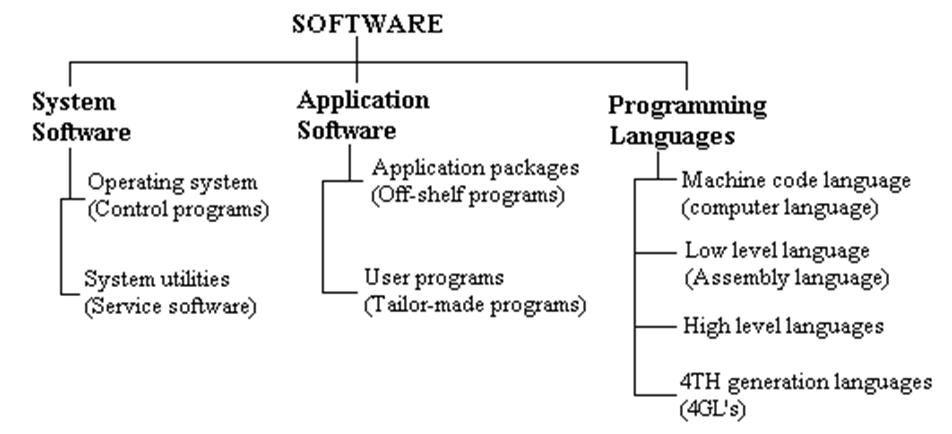
Exercise (a).
- (i). What is computer software?
(ii). What are the characteristics of software?
- What is meant by “Software flexibility”?
- What is used to write programs?
- (a). What name is given to the language in which programs are written?
(b). Give the name of the language that is understood by the computer.
Exercise (b).
- (a). Define software.
(b). Draw a software family tree.
- State the THREE types of software.
SYSTEMS SOFTWARE.
This is a set of programs, which is developed & installed in a computer system for the purpose of developing other programs, and to enhance the functional capabilities of the computer system.
System programs control the operation of the various hardware parts & make them available to the user. They also enable users make efficient use of the computing facilities in order to solve their problems.
System programs manage the computer resources such as Printers, Memory, disks, etc, automate its operations & make easier the writing, testing and debugging of users’ programs.
They also control the various application programs that we use to achieve a particular kind of work.
Notes.
- System software are developed & installed by the manufacturer of the computer hardware. This is because to write them, a programmer needs in-depth knowledge of the hardware details of the specific computer.
- Some of the system software are supposed to put initial ‘life’ into the computer hardware and are therefore, held permanently in the
Program routines that are permanently maintained in the computer’s memory are called Resident software/ routines.
- System programs dictate how the programs relate to the hardware, and are therefore said to be Hardware-oriented.
System programs consist of Operating Systems, Language translators (Assemblers, Compilers), System utilities, and Device drivers.
System software is further sub-classified as:
- Operating system.
- System utilities.
EXAMPLES OF SYSTEM PROGRAMS.
- FIRMWARE (or Microprogram).
It refers to a series of special program instructions.
The Microprogram is held in the Control Unit (CU), and is used to interpret the external Instruction set of a computer.
The Instruction set is the list of instructions available to the programmer that can be used to give direct orders to the computer.
Firmware is fixed into the ROM, and cannot be changed.
Firmware is usually a combination of hardware and software. It deals with very low-level machine operations, such as moving data, making comparison, etc, and thus acts as an essential substitute for additional hardware.
- OPERATING SYSTEMS.
An Operating System is a set of programs designed to ensure the smooth running of the computer system.
They are developed to manage all parts of the basic computer hardware & provide a more hospitable interface to users and their programs.
It controls the way the way the software uses the hardware. This control ensures that the computer system operates in a systematic, reliable & efficient manner as intended by the user.
OS are supplied by the computer manufacturer. They are designed to reduce the amount of time that the computer is idle, and also the amount of programming required to use a computer.
- UTILITY SOFTWARE (Service programs).
Modern OS does a lot more than manage the hardware efficiently. It normally provides the user with facilities that make the job of developing programs or doing something useful on the computer much easier.
A Utility program is a program, which performs a generally useful task.
Utility programs are used by end-users to perform many of the routine functions & operations such as, sorting, merging, program debugging, manage computer files, diagnose and repair computer problems that occur, etc. They are normally supplied the manufacturers to enable the computer to run more smoothly & efficiently.
Most OS have many of the Utility programs needed to assist with the upkeep of the computer. For example, DOS 6.x includes utilities for managing memory, protecting a system of viruses, backing up files, restoring accidentally deleted files, etc.
Some of the common Utility programs are those concerned with: –
They help to search for a file from one or more specified records. For example, in a Sales record, the Search facility assists in finding the salesperson with the highest sales.
- Moving data from one medium to another.
For example, from tape to disk & vice versa, or from a floppy disk to hard disk.
- Spell-checking of words.
After a document is typed, the words in the document are checked against those in a ‘custom dictionary’ in secondary storage. If any word used is not found in the dictionary, a warning is given indicating a possible spelling error.
- Formatting programs.
Before a floppy disk can be used, it must be ‘initialized’ or formatted. This means that, the system must put certain information on the disk, which helps with the storing and retrieving user’s programs & data at a later time.
Therefore, a computer system that uses disks would have a utility program for initializing or formatting these disks.
- Debugging (removing program errors).
The programming process usually includes debugging (removing errors from) a program. Statements of the program are studied to determine the cause of an error. Again, useful information can be obtained by studying the contents of memory at the time the program failed.
Examples of the common Service programs.
- Text Editors.
- Language Translators.
- Diagnostic Tools/ Programs.
- Sort utility.
- Merge utility.
- Copy utility.
- Core/ Dump utility.
- Library Program.
- Database management system (DBMS) – a utility program that manages data contents.
Text Editor.
This is a utility program that enables/ allows users to create files in which they can store any textual information they desire using the computer.
Once the files are created, the Text editor provides facilities which allow the user modify (make changes to) the files; such as adding, deleting, or changing information in the file.
Data can be copied from one file to another. When a file is no longer needed, it can be deleted from the system.
The operations of the Text editor are controlled by an interactive OS that provides a ‘dialogue’ between the user and the Operating system.
The Text editors are used to create, e.g. program statements through the Keyboard connected to the computer. Editing can then be carried out using the Edit keys on the Keyboard or by using a sequence of commands.
There are 3 major classes of Text editors:
- Character text editors – deals with 1 character at a time.
- Line text editors – deals with a whole line at a time.
- Page text editors – deals with a whole screen full of text at a time.
Note. The Text Editor is probably the most often used utility program of an OS.
Sort utility.
The Sort utility is used to arrange the records within a file according to some predetermined sequence. The arrangement can either be in Ascending or Descending order of the alphabets or numerals.
For example, a user may wish to sort data into some desired sequence, such as; sort a student file into ascending order by name or into descending order by average grade or sort a mailing list by postal code, etc.
Merge utility.
Merging is the process by which the records in two or more sorted files are brought together into one larger file in such a way that, the resulting file is also sorted.
The Merge utility is used to influence the combining of the contents of 2 or more input files to produce one output file.
Copy utility.
It is usually advisable to maintain duplicate copies of the operational files so that in case something goes wrong with the original files, then their contents can be recreated from the duplicate/ backup copy or copies.
The duplication process, i.e. copying the contents of one file to another is done through the influence of the Copy utility. The copying can be from one media to a different media or from one media to another media of the same make, e.g. from diskette to hard disk or from a diskette to another diskette.
Dump utility.
The term Dumping is used to describe the copying of the contents of the main memory. The Dump utility is therefore, used to transfer (copy) the contents of the computer’s internal memory into a storage media, e.g. the disk or through the Printer (to get a Hard copy output). The result of dumping is that the main memory ‘image’ is reflected by the stored or the printed contents.
Language Translator.
Programs written in high-level languages have to be translated into binary code (Machine language), before the computer can run these programs.
A Translator is a utility program written & supplied by the computer manufacturers, used to convert the Source Codes (the program statements written in any of the computer programming languages) to Object Codes (their computer language equivalents).
Each language needs its own translator. Most OS provide users with Compilers or Interpreters for the common high-level languages. In addition, an Assembler is usually available for those wishing to write programs in the Assembly language of the particular machine.
Note. These translators are not part of the OS, but they are designed to be used under the operating system & are accessible to it.
Linker.
Computer programs are usually developed in Modules or Subroutines (i.e. program segments meant to carry out the specific relevant tasks).
During the program translation into their machine code, these modules are translated separately into their object code equivalents.
The Linker is a utility software that accepts the separately translated program modules as its input and logically combines them into one logical module, known as the Load Module that has got all the required bits & pieces for the translated program to be obeyed by the computer hardware.
Loader.
The Loader is a utility program that transfers the load module (i.e. the linker output) into the computer memory, ready for it to be executed by the computer hardware.
The transfer process is from the backing store, e.g. magnetic disk into the computer’s main memory. This is because some systems generate object codes for the program, but instead of being obeyed straight away, they store them into the media.
Diagnostic Tools (Programs).
Diagnostic tools/programs usually come with the translators and are used to detect & correct system faults –both hardware and software.
They provide facilities which help users to debug (remove errors from) their programs more easily.
E.g., Dr.Watson is a diagnostic tool from Microsoft that takes a snapshot/ photograph of your system whenever a system fault occurs. It intercepts software faults, identifies the software that faulted, and offers a detailed description of the cause & how to repair the fault.
Other diagnostic tools for detecting hardware faults are, Norton Utilities, PC Tools, QAPlus, etc.
- PROGRAMMING LANGUAGES.
A computer usually ‘works’ by executing a series of instructions called the Program. A Computer Program is simply a sequence of numeric codes (‘0’s & ‘1’s). Each of these codes can be converted directly by the hardware into simple instructions.
The set of instructions that the computer can recognize is referred to as the Instruction Set.
A Computer program can be written in a variety of programming languages.
A Programming language is a language used in writing a computer program. The languages must be understood by the computer for it to execute.
The languages are broadly classified into 5 categories: –
- Machine (computer) language.
- Low-level programming language (also referred to as Assembly language).
- High-level programming languages.
- 4th Generation languages (4GL’s).
- 5th Generation languages (5 GL’s).
- Machine language (1ST Generation Computer language).
This is the language that is readily understood by the computer.
Machine language uses machine codes (binary digits) that consist of 0’s & 1’s.
- Low-level languages/ Assembly language (2ND Generation languages).
Assembly language is very close to the vocabulary of the machine language.
It uses many English-like acronyms (Mnemonic codes or labels). Words like ADD, SUM could be used in programs, and a program called an Assembler translates these words into Machine language.
It was developed (in early 1950’s) to speed up programming.
The Assembly language instructions are Symbolic representations of the machine code (computer language) instructions.
Comments can be incorporated into the program statements to make them easier to be understood by the human programmers.
- High-level languages (3RD Generation languages).
These are languages developed to solve the problems encountered in low-level programming languages.
The grammar of High-level languages is very close to the human being’s natural languages vocabulary, hence easy for the human beings to understand and use.
They allow a problem solution to be specified in a human & problem- oriented manner.
The programs are able to run in any family of computers provided the relevant translator is installed.
Programs written in high-level languages are shorter than their low-level equivalents, since one statement translates into several machine code instructions.
Examples.
* COBOL (COmmon Business Oriented Language).
* FORTRAN (FORmula TRANslation).
* BASIC (Beginners All-purpose Symbolic Instruction Code).
* PASCAL.
* C.
* C++ (Object C).
* LISP (LISt Processing).
* LOGO.
* COROL.
* RPG (Report Program Generator).
* SNOBOL (String Oriented Symbolic Language).
Exercise I.
- (a). Define System software.
(b). Name and explain the main categories of system software.
(c). Name THREE programs which can be classified as ‘System programs’
- Write short notes on the following:
- Text editor.
- (a). What is a Programming language?
(b). Identify the various types of programming languages.
Exercise II.
- Describe a Firmware.
- What is an Operating System?
- (a). What is meant by ‘Machine language’?
(b). What is the difference between machine and Assembly language?
- (a). Most computer programming is carried out using High-level or Third generation
languages. What is a High-level language?
(b). Name THREE popular High-level programming languages.
APPLICATION SOFTWARE.
Application programs are written to solve specific problems (or to handle the needs) of the end-user in particular areas.
They interface between the user & system programs to allow the user to perform specific tasks.
Application software helps to solve the problems of the computer user, and are therefore said to be user-oriented.
They are designed specifically to carry out particular tasks. For example, they can be used to type & create professional documents such as letters, solve mathematical equations, draw pictures, etc.
Notes.
- Application programs can be written by the user, programmers employed by the user, or by a Software house (a company specializing in writing software).
- Application programs can be written with very little knowledge of the hardware details of a specific computer, and can run on several different computers with little or no modification.
Application software falls into 2 main categories/groups: –
- General-purpose packages (Application packages).
- Special-purpose applications (User programs).
General-purpose packages (Application packages).
They are usually pre-written programs made for non-specialists, in the home or business, and may be used for a wide variety of purposes.
They are off-shelf programs that are developed & supplied by manufacturers, Bureaux & software houses at a price.
They provide a general set of facilities that are used in dealing with similar types of tasks, which arise in a wide variety of different application problems.
The range, quality and variety of the packages are continuously changing.
Examples of Application packages are: –
* Word processors * Spreadsheets.
* Databases * Graphic packages, etc.
Package – a set of fully described & related programs stored together to perform a specific task. They are developed to solve particular problems in one or more organizations with little or no alterations.
Advantages of Application packages as compared to other forms of applications.
- Packages save a lot time & programming effort, because the company buys the software when it is ready-made.
- Are relatively cheap to the user. These programs are usually sold in large numbers. Again, the cost of developing the programs is effectively shared between the purchases.
- They are appropriate for a large variety of applications.
- Most packages are menu-driven, i.e., the user is provided with a set of options displayed on the screen; hence, they are easy to learn & use, making them suitable for people with little or no computing knowledge.
- Packages are extensively/thoroughly tested & debugged (has all errors corrected), i.e. if it is a popular package, it is usually tried & approved by a large no. of people. The testing is done by a pool of professional programmers and analysts.
- Are usually provided with extensive documentation to help the user.
- Relatively quick results are obtained.
- The packages are generally portable. In addition, there is usually a maintenance agreement between the supplier & the buyer.
- Application packages can be rented, especially by users who might require to use them only periodically, hence cutting on costs, e.g. maintenance.
Disadvantages (drawbacks) of Application packages.
- The package is produced to meet general needs (a wide variety of user’s needs) & therefore, may not be ideal for a particular customer/ company.
- The purchaser has no direct control over the package, because he/she is not involved in developing it.
- Packages cannot be modified.
The user may not be free to correct any routines/ functions of the package, because there is always a maintenance guarantee & the application of the developer’s copyright acts.
- A package may include extra facilities, which are not required by an individual user or company.
- Sometimes, the package will allow only a clumsy solution to the task at hand.
- In the case of Spreadsheet or Database, the user must still develop the application, which requires a thorough knowledge of the capabilities of the package, which are usually quite extensive.
- The user must still provide documentation for the particular application that he/she has created.
- It is quite easy to forget the commands to use the package, especially if it is not used frequently.
Special-purpose applications (User-developed/ in-house programs).
They are written to meet the specific needs of an organization.
They are usually customized (modified/ tailored) programs written by the user or a Software house under contract, to perform a specific job.
They are developed by users to solve only the specific processing tasks in one organization, and may not suit the needs of other organizations, hence the name In-house or Tailor-made programs.
They are designed for a particular identifiable group of users such as Estate agents, farmers, Hoteliers, etc.
They are usually aimed at providing all the facilities required for particular class of application problem such as Payroll / Stock control.
Since the programs are occupation- specific; they sell fewer & tend to be more expensive.
Advantages of Special-purpose applications.
- The user gets a well tried & tested program, which he/she is able to use with confidence.
- The user is able to quickly implement the results obtained from the use of the package.
Disadvantages of Special-purpose applications.
- Purchaser has direct control over the package, as he is involved in its production.
- Are very expensive.
Factors to consider when buying an Application package.
The following are some of the factors that a buyer who is intending to acquire an Application package should consider: –
- Cost of the package in relation to the expected benefits against the cost of developing in-house programs.
- Compatibility: – (fitting) of the package with/within the existing computer resources, e.g., hardware, software, etc.
- Whether there is maintenance support from the suppliers.
- Whether there is accompanying documentation (the descriptions), which helps in using, maintaining & installing the package.
- The portability of the package, i.e. whether the package can be used on different families of computers.
- A good package is that which is easy to learn & use. This helps to determine the duration of training that might be involved & the subsequent cost of training.
- Before buying a particular package, its current users should be interviewed to find out whether the package is successful and famous in the market.
Exercise.
- (a). What do you mean by Application software?
(b). Describe the main forms of Application software.
EXAMPLES OF APPLICATION PACKAGES.
WORD PROCESSORS.
A Word processor is a computer system with a special piece of software used for the production of documents.
Word processors can be used to prepare & produce letters, documents, books, articles, mailing lists and any material that involves text.
Common examples of Word processors: –
* Microsoft Word. * WordPerfect.
* Lotus Word Pro. * WordStar.
* Wang writer.
Depending on the task & the type of output required, either Text Editors or Word processors can be used.
TEXT EDITORS.
A Text editor is the simplest Word processor. Text editors are mainly used to write small notes, memos and programs.
A Text editor is used to type text without any special formatting; however, the document can be saved, retrieved and modified at will.
The 2 types of Text Editors.
- Line Editors – allow users to work with one line of text at a time.
An example of a line editor is the DOS COPY CON.
- Screen Editors. These are full screen editors that allow users to work with large files of up to 64 KB in size.
They use Special keys that can be used to Cut, Copy, Paste & Delete blocks of text.
They also have a Search & Replace facility, which can be used to easily search for a specific text and replace it with something else.
SPREADSHHETS.
Spreadsheets are application packages used for manipulation of figures. A spreadsheet application lets the user enter numerical data.
A Spreadsheet usually consists of a series of rows & columns in which data entries can be made. The figures or text are inserted into the Cells. A cell is referred to by the column letter and row number (e.g., A1 refers to the first cell).
The package is suited for Accounts oriented work since it has in-built formulas that enable users to perform complex calculations.
- Spreadsheets provide an easy & streamlined means for financial planning.
- Using Spreadsheets, Sales & purchases can be recorded, Invoices produced and statements compiled.
- The management can keep track of the current state of payments from customers in relation to goods dispatched.
- Researchers can compile and analyse their results.
- Teachers can compile their students’ marks and produce results.
- Clerks and secretaries can easily create tables of figures and manipulate them quickly as required.
Examples of Spreadsheet packages in the market today: –
* Microsoft Excel. * Lotus 1-2-3.
* Quattro Pro.
DATABASE MANAGEMENT SYSTEMS (DBMS).
A Database is a tool that is used to store large volumes of data in a compact & well-organized manner.
A Database application can be used to store, track and manage files/ records containing related information.
They generally allow users to create database files, enter data, organize that data in various ways, and create reports.
You can create a database for customer’s records, financial records, library records, personal records, etc. The database will help you sort through your records & compile lists based on any criteria you like to establish.
Examples of Database management system programs;
* Microsoft Access. * FoxPro.
* Dbase. * Paradox.
GRAPHICS PROGRAMS.
Graphics applications are used to create artwork that can be printed or incorporated into other applications such as, Desktop publishing packages and Word processing programs.
They can be used to create simple line drawings, charts or presentations.
There are different kinds of Graphics programs, all designed to help the user create drawings and illustrations that can be used for different purposes.
Some of the basic categories of Graphics programs include: –
- Clip Art Programs that come with pre-drawn artwork that you can simply copy into any document.
- Draw & Paint programs that have tools you need to create your own artwork.
- Computer Aided Design (CAD) Programs, which are sophisticated versions of draw and paint packages that you use to create detailed images, such as schematics and Blueprints. CAD programs often include 3-D imaging.
- Presentation Graphics software.
Presentation Graphics software is mainly used to create & design outputs (usually Slides) for presentations. They can be used, for instance, by an advertising agency for creating advertisements for Television. These could be sales presentations, management reports and product demonstrations.
Features of a Presentation program.
- You can create slides, which can be used in a slide show.
- You can incorporate ClipArt pictures in a slide (ClipArt is a collection of ready-made graphics you can add to your presentation).
- Presentation Graphics software allows the user to draw charts, graphs & other pictorial data using in-built objects such as, rectangles, ellipses, lines, etc. The user can also add text, and scanned images/ photographs. All the objects can be transformed by sizing, rotating & flipping.
The pictures can be decorated using different colours & shadings, making the presentation look great.
To create a Slide show, all the pages/ slides required should be created first. The user can then arrange them in the desired sequence to form a complete presentation (or Slide show). Special effects can be added to each slide as it is activated & deactivated during the presentation.
Examples of Presentation Graphics packages: –
* Microsoft PowerPoint. * Corel Draw.
* Adobe Photoshop. * Harvard Graphics.
* Lotus Freelance Graphics. * Adobe Illustrator.
DESKTOP PUBLISHERS (DTP).
Desktop publishing is used to create documents that look like typeset professional publications.
Usually, Desktop publishing programs combine data from other applications such as, text from Word processors and artwork from a Graphics package.
DTP is used to handle documents involving printed text, diagrams and images.
DTP programs can be used to create Newsletters, Reports, Books, & any other documents that may require page layout.
Common features of a Desktop publishing package.
- Page formatting features that are used to set Margins, Headers, Footers, Columns, and other page design features.
- Templates that save a page layout for use in other documents.
- Text editing features that enable the user to make changes to text, set fonts & styles, move and position text on a page.
- Built-in fonts that give the user printed materials a unique and original appearance.
Examples of Desktop publishing packages: –
* Adobe PageMaker. * FrameMaker.
* Microsoft Publisher.
COMPUTER AIDED DESIGN (CAD).
CAD is mainly used in Engineering design & Architectural drawings. It is used by engineers, scientists, architects to speed up their design process.
CAD is widely used in Computer simulation.
SIMULATION
Computer simulation involves trying to predict what will happen in a real-life situation from a model of that situation.
For example, a CAD program may be used by;
- An Architect to ‘try out’ various designs of a building.
- CAD is widely used in the design of electronic circuits, ships, roads & cars.
- When designing a bridge, an Engineer would like to know the effects of various loading conditions on the bridge without actually having to build the bridge.
- An Aeronautical engineer to determine how a different tail design will affect the performance of an aircraft.
The Aircraft designer would like to know the effect on lift, say, of changing the shape of the wings or the tail without having to build an aircraft with these changes.
A computer is a useful tool in providing answers to these questions.
- It is used in computers in the manufacture of industrial products, in what is referred to as Computer Aided Manufacturer (CAM).
- CAD programs are also used to simulate the timing of traffic lights or a nuclear attack for testing national defenses.
CAD makes it easy to make drawings & modify them at will, allowing the designer to focus more on the actual design, the specifications and functionality of the final product.
Note. The results obtained depend heavily on the models used. The more accurate the model, the
more reliable the results will be.
Examples of CAD packages: –
* AutoCAD. * ArchCAD.
* Architectural Desktop. * Planix Home Designer 3D Deluxe.
* SoftPlan. * Draffics.
*3dsMacs.
MULTIMEDIA PROGRAMS.
Multimedia refers to a combination of text, graphics, sound, animation and video.
Multimedia is essential in many software applications. For example, Word processing and Desktop Publishing documents can be enhanced with graphics, photos and charts. Sound and animation can be added to make presentations exciting.
Multimedia subjects include; children’s learning, History, Geography, hobbies, sports and games.
Multimedia software comes on a Compact Disk (CD-ROM), because they require a large storage space.
The minimum requirements for Multimedia software as set by the Multimedia Personal Computer (MPC) Marketing Council include: –
- CD-ROM Drive.
- Hard disk drive with sufficient storage capacity.
- A 486, or Pentium processor.
- At least 4, 8, or 16 MB of RAM memory.
- A 256 colour or a better Video Adapter.
- A Sound card with Speakers or headphones. A Microphone (is optional) if you want to record your own sounds.
Examples of Multimedia packages: –
* Animation Master 99. * 3D Studio Max.
* Extreme 3D. * Morpher.
COMMUNICATION SOFTWARE.
Communication software is used to exchange information, messages and ideas with people around the world who have PCs equipped with Modems & communications software.
To use a communications package, you need a Modem & a Telephone line.
The basic purpose of a communication program is to control the way the computer transmits & receives data.
Examples of communications packages: –
* WinFax Pro. * Zoc.
* ProComm Plus. * HyperAccess.
INTERNET SOFTWARE.
E-Mail (Electronic mail).
E-mail is a quick, convenient, efficient & cheap way of communicating with both individuals and groups.
E-mail is much faster than regular mail. With e-mail, the message can reach the recipient in hrs, minutes or even seconds.
E-mail is also convenient since you can send your messages when it is convenient for you and your recipients respond at their convenient times.
Examples of e-mail packages: –
* Microsoft Exchange. * Outlook Express.
* Netscape Mail/Messenger.
Note. All e-mail software must have the capability of writing messages, sending & receiving
e-mail.
Browsers.
Browsers are software that enable the user to surf (log in / use) the World Wide Web (www). The WWW provides users on computer networks with a consistent means to access a variety of media in a simplified fashion.
The most commonly used browsers are: –
* Internet Explorer. * Netscape.
* Cello Internet browser. * NCSA Habanero.
MONEY MANAGEMENT SOFTWARE.
Money management programs are designed specifically for working with money.
They have features that help people balance their Cheque books, manage a budget, keep track of bills & payments, and control monies being spent.
Money management software falls into 2 categories: –
- Personal Finance programs.
They help people set up personal budgets, plan retirements & pay bills electronically.
Examples; * Quicken.
* Microsoft Money.
- Accounting programs.
Used by businesses to help them manage their financial affairs. They help to organize the accounting & spending plans of small businesses.
These programs keep track of expenditures, payrolls, inventory and operating income. The programs usually include a budget system, cheque register, report system and savings planner.
Examples; * Point-of- sale. * DAC Easy.
* Acc Pac. * Peachtree Accounting.
* Systematics. * Pegasus.
PERSONAL ORGANISERS.
Personal Organizers act as electronic Secretaries or Assistants. They are used to store addresses & phone numbers, schedule meetings and appointments.
Examples of Personal Organisers are: –
* Organiser. * Goldmine.
* Ecco Pro. * Day-Timer Organiser.
* Day Runner Planner. * Sidekick Deluxe.
* Sharkware Pro. * Outlook.
Payroll programs – used to generate the payroll of many businesses.
Stock-control Programs – used by businesses to manage their stock efficiently.
Educational Programs – used in schools for teaching various subjects.
Administration Programs – used by organizations for maintaining records of employees,
customers, clients, students, creditors, members, etc.
Library Control Programs – used by libraries for maintaining records of books & borrowers
in order to provide faster & more efficient service.
SOFTWARE SUITES.
A Software Suite is a group of different compatible applications sold by one software company.
The programs are each individual applications, but they usually work in a similar manner, and have some common features, such as menu commands, buttons, or keystrokes.
Although each of the programs in a suite can be purchased separately, they cost less when purchased as a bundle.
Typically, a suite includes a Word processor, a Spreadsheet, a Database, Presentation graphics applications, Personal Information Managers, and E-mail applications.
The applications are integrated with one another, making it easy to use them together and to transfer data from one into the others.
Examples of Software Suites are: –
* Microsoft Office. * LotusSmart Suite.
* WordPerfect Suite. * Microsoft Works.
* ClarisWorks.
Exercise (a).
- (a). Briefly discuss the two broad categories of software.
(b). Giving examples, name 3 different types of computer programs found on a typical
computer systems.
- Give 4 examples of System software and Applications software.
- Why do people prefer special–purpose applications (developed applications) to general-purpose applications (bought off-the-shelf)?
- Give THREE factors to consider when choosing an Application package.
Exercise (b).
- (a). What is a program?
(b). Outline the difference between the two classes of programs.
- Outline the range and functions of Application programs.
- Name FIVE programs which can be classified as ‘Application programs’.
- What are Text Editors and where are they most commonly used?
- (a). What are Spreadsheets?
(b). Name THREE commonly used spreadsheet packages.
- (a). What are Database management system software?
(b). Give 3 examples of database software.
- (a). List four categories of Graphics packages.
(b). State some of the essential features of a Graphics package.
(c). Give THREE examples of the most commonly used Presentation Graphics package.
- What is Desktop Publishing? How does it differ from Word processing?
- State one computer software used in industrial systems. Give examples.
- (a). What is Multimedia?
(b). State any four devices of a computer that can be classified under Multimedia devices.
(c). List four applications of multimedia programs.
(d). What are the minimum hardware requirements to run multimedia applications?
- What are communication software used for?
- (a). What are the advantages of e-mail?
(b). What is a browser and what is it used for?
- What are Software Suites? Give the advantages of using suites?
Exercise (c).
- Briefly distinguish between System Software and Application Software.
- (a). What are Application packages?
(b). Identify FIVE types of Application software that may be installed in a microcomputer.
Briefly explain what each type of software you have listed does, and give two examples where necessary.
(c). List THREE advantages and disadvantages of general-purpose application software as
compared to the other forms of applications.
- Name FOUR major application packages. Outline four features of each.
- List the advantages and disadvantages of Integrated packages/Software Suites over Standard packages.
SOFTWARE AS A PRODUCT
Software is normally purchased directly or indirectly from either a computer manufacturer or a ‘Software house’.
A Software house is a company that specializes in producing software and related services.
When software is purchased for use on a particular computer, the purchaser obtains a copy of the program plus a no. of other items of documentation.
Software may therefore refer to the various programs used in a computer system together with their associated documentation.
The purchaser of software usually pays for some or all of the following: –
The purchaser pays a Licence Fee, which gives him/her the right to use the software on a particular computer or a specified no. of computers on a particular site.
Alternatively, a Site Licence may be paid, which entitles the purchaser to use the software on any computer at a particular space. Sometimes, the licence may specify the no. of users that may use the software at any one time, and in case of a Single-user licence, the users’ name must be registered.
Note. Using software in breach of licence agreements is a serious offence for which the user may be sued for damages or subjected to criminal prosecution.
- INSTALLATION GUIDE.
The guide provides information about what hardware is needed to enable the programs to run satisfactorily.
It tries to describe the procedures to be followed in order to set up the software, so that it can be used satisfactorily & efficiently on a particular kind of computer.
- INSTALLATION OF THE SOFTWARE.
If the purchaser is not an expert in setting up the software, he pays an additional fee to have the software installed.
- MAINTENANCE UPDATES.
Sometimes, faults called Bugs may light up sometime after the software has been delivered and put to use.
A good supplier will make every effort to correct bugs as and/or when they are discovered & will provide a new corrected version of the program containing the necessary “Bug fixes”.
The correction of bugs (i.e. maintenance) is often combined with enhancements to the software to make it better in some way. Enhancements normally involve increased “functionality”, i.e. making it work faster.
Licensed purchasers may get some of these changes provided free of charge, perhaps during the 1st year of use. Subsequently, the purchaser may be required to pay an annual fee for maintenance and updates.
- USER GUIDES.
A User Guide is usually a manual provided for the end-user to enable him/her to learn how to use the software. Such guides usually use suitable examples to take the user through the stages of carrying out various tasks with the software.
- A REFERENCE MANUAL.
A reference manual is normally intended to be used by a user who already knows how to use the software, but who needs to be reminded about a particular point or who wants to obtain more detailed information about a particular reference.
Reference manuals normally have topics organized in alphabetical order.
- A QUICK REFERENCE GUIDE.
This may be a single sheet or card, which the user may keep for help with common tasks carried out with the software.
The software supplier may provide training courses on how to use the software. Sometimes, some initial training is provided free as part of initial purchase.
- MEMBERSHIP OF A USER GROUP.
A User group is a club for individuals or organizations who use a particular hardware or software product. The club is often run and partly sponsored by the supplier.
Members of user groups receive Newsletters, which enable them to find out more about the product & how to use it.
Question.
List 8 things that the purchaser of software might require as part of the purchase.
COMPUTER VIRUSES.
A Computer virus is a program (or a piece of software), which attaches itself to another program or a system.
It is designed specifically to copy itself to other programs & cause some undesirable effect on the programs (or damage them) without the knowledge of the user. E.g., it may attach itself to the FORMAT command, and be run every time you format a diskette.
A virus is a computer code usually designed to carry out 2 tasks: –
- To replicate (duplicate/ copy) itself from one computer system to another.
- To locate itself within a computer system making it possible for it to amend/ destroy programs & data files, by interfering with the normal processes of the Operating system.
The program is written by people who are cruel, unethical and malicious.
RISKS POSED BY VIRUSES.
The risks posed by viruses and the primary impacts of a virus attack can be broadly classified into 2 categories: –
Destructive viruses.
| Type of Destruction | Symptoms |
| Massive Destruction | The virus attacks the format of disks, or Delete all files on the disk making any damage on programs or data on that disk unrecoverable. |
| Partial Destruction | The virus erases & modifies a specific portion of a disk affecting any files stored in that location. |
| Selective Destruction | The virus erases & modifies specific files or file groups. |
| Random Havoc | It randomly changes data on a disk or in memory during normal program execution. They also change keystroke values, or data from other I/O devices. |
| Network Saturation | The virus systematically uses up computer memory or space thus impeding (slowing down/ obstructing) performance or causing the system to crash. |
Non-destructive viruses.
These viruses do not cause any destruction, but are usually annoying.
What Non-destructive viruses do?
- They might lock the Keyboard.
- Change keystroke values (e.g. changing the effect of the SHIFT key).
- Display an obnoxious (loathsome/ horrible/ intolerable) message on the screen.
- Change the display colours.
- Delete characters displayed on a visual display.
SOURCES OF VIRUSES (Virus transmission – ways in which a virus can spread).
The most common sources of virus transmission are: –
- Contact with contaminated systems.
Any diskette used on a contaminated system could become contaminated. If the same diskette is used on another system, then the virus will spread.
- Pirated Software.
The use of rented disks containing Pirated computer software introduces the risk that the software may be contaminated by a virus code or might have been amended to perform some other destructive function, which may affect your system.
- Infected Proprietary Software.
There are cases of virus programs being introduced and contaminating software under development in laboratories and then being installed onto diskettes containing the finished software product.
- Fake Games.
Some virus programs pose as game software. Since many people like playing games on computers, then virus can spread very fast. It can take a very short period for a game program to spread across many countries.
- Freeware and Shareware.
Freeware & Shareware programs are commonly available from Bulletin Board Systems (BBS). Using a Modem & a Telephone to dial into a public bulletin board system & download programs onto your system may cause transmission.
Generally, a registration fee is requested to be sent directly to the author.
Such programs should be treated with care. They should first be used in a controlled environment until it is clear that the program actually does what it is supposed to do and does not contain either a virus or a destructive code.
- Updates of Software distributed using Networks.
Distribution of software through networks is an obvious target for virus programmers as they provide a built-in method for widespread & anonymous (unidentified, unknown, secret) propagation.
Symptoms of a Virus.
The presence of a virus can be indicated if one or more of the following symptoms appear on your computer.
- Unfamiliar graphics or quizzical (surprising) messages appearing on the screen.
- Programs taking longer than usual to load.
- Disk access time seeming too long for simple tasks.
- Unusual Error messages occurring more frequently.
- Less memory available than usual, e.g. Base memory may read less than 640K.
- Access lights turning on for non-referenced devices.
- Programs or files disappearing mysteriously.
- Executable files or data files changing size for no obvious reason.
- Changes of disk volume IDs.
- Frequent Read/Write errors.
- Computer hags (gets stuck) anytime when executing or running a program.
Any evidence of these or similar events should be of an immediate concern. The PC should be isolated at once and investigated.
HOW VIRUSES WORK.
A virus infects a machine for which it was written, i.e. a virus that was written for a Macintosh computer cannot infect an IBM PC or a Clone.
A virus infects files containing programs; they do not infect files containing data.
A virus-infected program attaches itself to the bottom of a normal useful program. When the normal program is run, the portion containing the virus is the first to be run, thus infecting other uninfected programs.
The most common type of virus is the Boot Sector Virus, which is common to most diskettes, e.g. disk A: The virus hides in the Boot sector of the diskette (the area of the disk, which is automatically loaded when the computer starts up). The virus resides in RAM from where it can infect the boot sector of your hard disk & every floppy disk you use.
Prevention against Viruses (Ways to avoid viruses).
The following steps should be followed to prevent virus infection: –
- Never accept software from anyone.
- Never download software from a bulletin board or from Internet.
- If possible, avoid using one diskette on several machines.
- Scan all boot diskettes using an up-to-date Anti-virus program and Write-protect them.
- Practice protection rules with your computer.
Note. If you receive an alien diskette or download a program from bulletin board onto your hard
disk, scan it with an Anti-virus; the best being the scan from McAfee Associates.
If you suspect that your computer has been infected, reboot your computer from a clean, write-protected floppy disk.
How to prepare a clean floppy disk for rebooting.
- Format a clean floppy disk & put a copy of the MS-DOS Operating system onto the disk.
FORMAT A:/S
- Copy your virus scan program onto the floppy disk, i.e. this creates a Rescue Disk.
- Set the Write-Protect on the diskette. The hardware physically prevents the program from changing anything on the floppy disk.
- Put the diskette in a safe place.
Detection & Removal of Viruses.
Use Anti-virus software to detect infected files and remove known viruses.
Some of the commonly used Anti-virus programs are: – Dr. Solomon’s Toolkit, Norton Antivirus, McAfee Associates & Pc Cillin.
Note. For an anti-virus to be able to detect a virus, it must know its signature.
The following steps should be taken if a virus attack is suspected: –
- Identify & isolate PCs & disks, which could be affected.
- Seek the advice of a specialist who would help you to;
- Identify the virus code on affected disks.
- Remove the virus code from all affected disks, including backups.
- Evaluate the security procedures to ensure that the risk of future virus attack is minimized.
- Determine how the virus was introduced to the system.
- If any infected diskettes could have left the site (e.g. to clients, subsidiaries, branches or customers), the management should determine how best to inform them that they could be having infected disks on their site, and take steps to retrieve them.
- The management should also consider whether the matter could affect the public image of the organization & take appropriate steps to protect the organization from the effects of any bad publicity.
Some commonly used terms.
Trojans: – They are programs, which deliberately set out to destroy your data. Their trigger (activator / starter) could be time (time bombs) or certain logical condition (logic bombs).
Trojans do not multiply like viruses, but are equally harmful.
Variants: – Are programs very similar to virus codes and go by the same virus family name but give slightly different effects.
Example; a virus called ZELENTSOV causes .COM files to increase by 1,168 bytes, while its two variants; ZELENTSOV1 & ZELENTSOV2 increase them by 128 and 1514 bytes respectively.
Worm: – A program that ‘borrows’ (or sneaks) into a computer’s memory. It is designed to search for idle computer memory, and then rewrite itself successfully through the computer’s memory until the system crashes.
McAfee Antivirus program.
This program helps in the prevention, detection and removal of viruses.
Prevention.
BOOTSCAN is a program that detects your machine against all viruses known to the current version of the MacAfee Antivirus program.
To activate the program, type BOOTSCAN at the subdirectory where the MacAfee program is installed. For example,
C:\McAfee>BOOTSCAN {Enter}. This loads the boot scan program into your memory for as long as the computer is on.
Since this would be a daily procedure, it is better to include the following statement at the beginning of the AUTOEXEC.BAT file.
C:\MacAfee\Bootscan
To make sure that Bootscan is executed before any other program including Command.com, the bootscan device driver must be loaded in the system.
This is achieved by including the following line in the CONFIG.SYS file.
Device=C:\McAfee\Bootscan.Sys
C:\MacAfee\Bootscan.Com
Removal.
CLEAN is a program used for cleaning up infected diskettes. The program can be run from both the Command Line and McAfee menu.
To start the McAfee menu, go to the subdirectory that contains the MacAfee program, then type Bootscan at the prompt.
i.e. C:\MacAfee>BOOTSCAN/All/Clean ↵
Scanning a suspected diskette.
– Insert the diskette into drive A:
– Start the McAfee Bootscan program, then choose the drive to be scanned.
i.e. C:\McAfee>Bootscan/All/Clean A: ↵
This checks all the executable programs and gives a full report of the viruses found and their family names.
When Bootscan finds a virus, it warns you, removes the virus from the infected file and then continues checking for other viruses. After finishing, it gives you a report on the viruses removed. To be safe, scan the disk again.
Do the same for all the other diskettes you have.
Scanning the Hard disk.
If you suspect the hard disk is infected, the Antivirus program installed on it will not work. Thus any diskettes used in the machine will be infected.
To remove the virus infection;
– Boot the machine from a clean, write-protected system disk.
– Load McAfee from a clean diskette that contains the program. Sometimes, the same program
disk can be used as a Boot Disk.
– Select the Hard disk (drive C:) using the SPACEBAR.
– Follow the same procedure as described above to scan and clean the hard disk.
Since a disk could be infected by several viruses, it is important to scan the disk again after the first successful virus removal.
Try to establish how many diskettes could have been used on the same system during the time of infection and clean t
